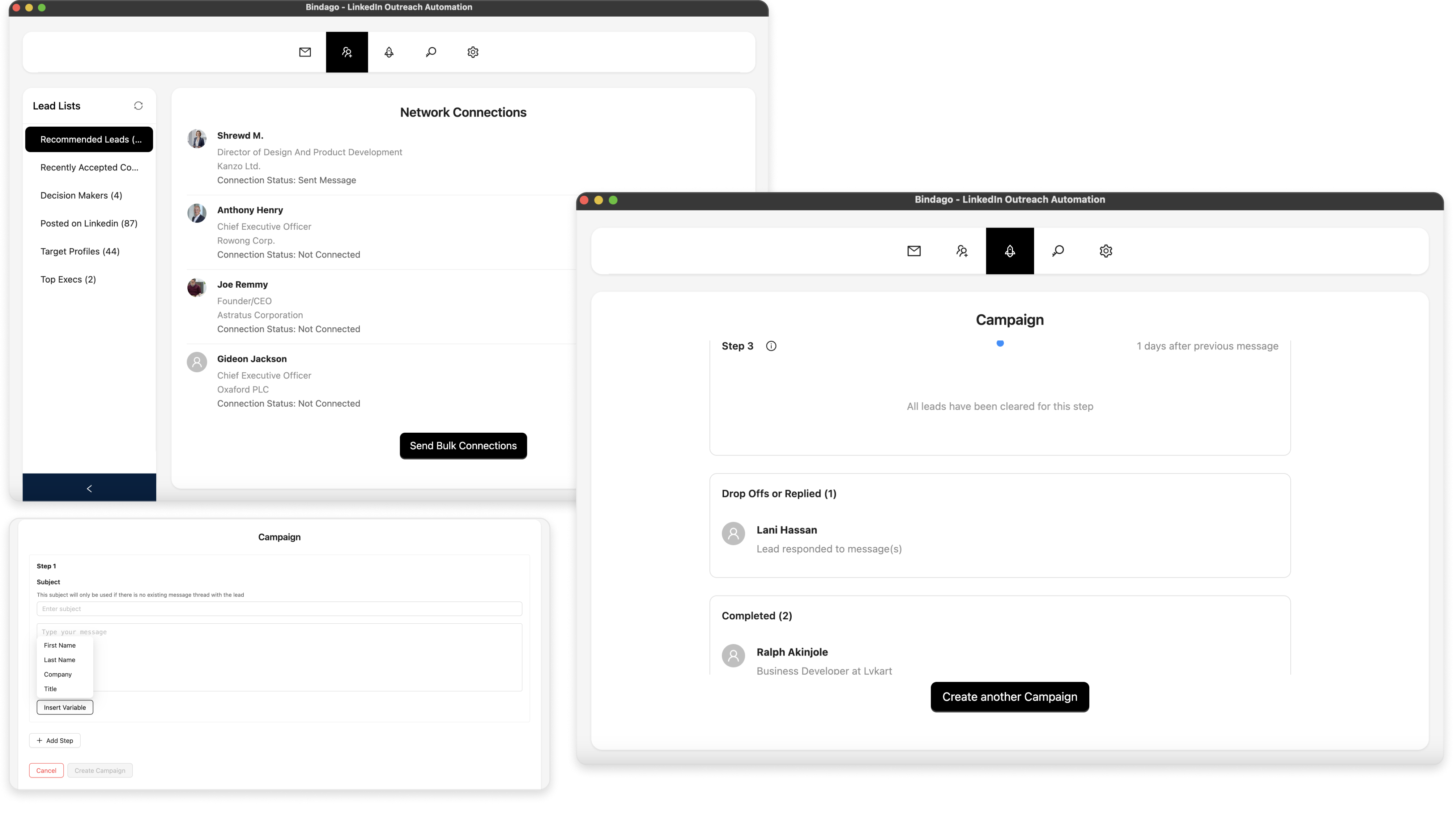How to Use LinkedIn Boolean Search to Find Hidden Leads
In the vast ocean of over 800 million LinkedIn profiles, simply typing "marketing manager" into the search bar is like fishing with a single hook in the open sea. You’ll get thousands of results, but most will be irrelevant, leaving you to waste hours sifting through unqualified profiles. If you want to find the right leads—the hidden gems that perfectly match your ideal customer profile—you need to go beyond basic search.
The key to unlocking this level of precision is LinkedIn Boolean search.
Boolean search is a simple yet powerful technique that uses a special set of commands (called operators) to combine and exclude keywords, allowing you to build highly specific, laser-focused search queries. Mastering it is the difference between prospecting with a wide, inefficient net and prospecting with a surgical spear. This guide will teach you how.
The 5 Essential Boolean Operators You Need to Know
At its core, Boolean search revolves around five simple operators. Understanding them is the first step to becoming a LinkedIn search pro.
1. Quoted Searches: " "
Use quotation marks to search for an exact phrase. This is the most important operator for finding specific job titles.
- Example: Searching for
"Vice President of Marketing"will show you profiles with that exact title, filtering out profiles that just have the words "Vice," "President," and "Marketing" somewhere in them.
2. AND
Use AND to find profiles that include multiple keywords. This narrows your search.
- Example:
"Sales Manager" AND "SaaS"will find people who are Sales Managers and also have the keyword "SaaS" in their profile.
3. OR
Use OR to broaden your search to include one of several keywords. This is perfect for finding people with similar job titles.
- Example:
"HR" OR "Human Resources"will find profiles that contain either term.
4. NOT
Use NOT to exclude a specific keyword from your search results. This is incredibly useful for removing noise.
- Example:
"Developer" NOT "Manager"will find developers who are not in management roles.
5. Parentheses: ( )
Use parentheses to group terms and create more complex queries, just like in a math equation.
- Example:
("CEO" OR "Founder") AND ("Tech" OR "SaaS")will find profiles of people who are either a CEO or a Founder at a company in either the Tech or SaaS space.
Practical Recipes for Finding Hidden Leads
Now, let's combine these operators to create powerful search "recipes" for common prospecting scenarios.
Recipe 1: Finding Decision-Makers with Multiple Titles
You want to find the head of marketing, but their title could be "VP of Marketing," "Marketing Director," or "Head of Marketing."
- Query:
("VP of Marketing" OR "Marketing Director" OR "Head of Marketing")
Recipe 2: Finding a Specific Role and Excluding Unwanted Titles
You want to find software engineers but want to exclude team leads or managers.
- Query:
"Software Engineer" NOT ("Manager" OR "Lead" OR "Architect")
Recipe 3: Finding Leaders in a Specific Industry
You want to find VPs of Sales or Business Development in the fintech or financial services industry.
- Query:
("VP of Sales" OR "VP of Business Development") AND ("Fintech" OR "Financial Services")
Supercharge Your Search: Combining Boolean with LinkedIn Filters
Boolean search is powerful on its own, but it becomes a superpower when you combine it with LinkedIn's built-in filters (especially on Sales Navigator).
Here’s a pro-level workflow:
- Start with a Boolean Query: Enter your complex Boolean query into the main search bar (e.g.,
("Chief Technology Officer" OR "VP of Engineering") AND (SaaS OR "Cloud Computing")). - Layer on Filters: Now, use the filters on the side to narrow the results further:
- Geography: United States
- Company Headcount: 51-200 employees (to target mid-market companies)
- Industry: Computer Software
- Save Your Search: In Sales Navigator, you can save this search. It will then automatically find new leads that match your highly specific criteria, creating a dynamic list of fresh prospects for you.
You've Found Your Leads. Now What?
You've crafted the perfect Boolean search and have a list of hundreds of ideal prospects. The problem? LinkedIn doesn't let you do much with this list. You can't export it, and manually reaching out to each person is a nightmare.
This is where you need a tool to turn your search results into an actionable campaign.
From Search to Action with Bindago
Bindago is a desktop application designed to bridge this gap. It allows you to take your powerful LinkedIn search and immediately act on it. Here’s how:
- Copy Your Search URL: After running your search on LinkedIn or Sales Navigator, simply copy the URL from your browser's address bar.
- Paste it into Bindago: Paste the URL into Bindago's search interface. It will load the exact same list of prospects.
- Export to CSV: With one click, you can export the entire list to a CSV file. This gives you a clean, organized list of your prospects—including their names, titles, companies, and profile URLs—ready for your CRM.
- Launch an Outreach Campaign: Even better, you can use that same list to immediately launch a multi-step outreach campaign directly within Bindago, sending personalized connection requests and automated follow-ups.
By pairing the precision of Boolean search with the automation power of Bindago, you create a seamless and efficient workflow for finding and engaging qualified leads.
Conclusion
Stop wasting hours scrolling through irrelevant profiles. By mastering LinkedIn Boolean search, you can pinpoint your ideal prospects with incredible accuracy, uncovering hidden leads that your competitors are missing.
But finding them is only half the battle. To truly capitalize on your efforts, you need a tool that allows you to act on your findings at scale. By combining the intelligence of Boolean search with the efficiency of an automation tool like Bindago, you can build a predictable and powerful lead generation engine.
Ready to find and engage more qualified leads? Download Bindago today and start your 10-day free trial.