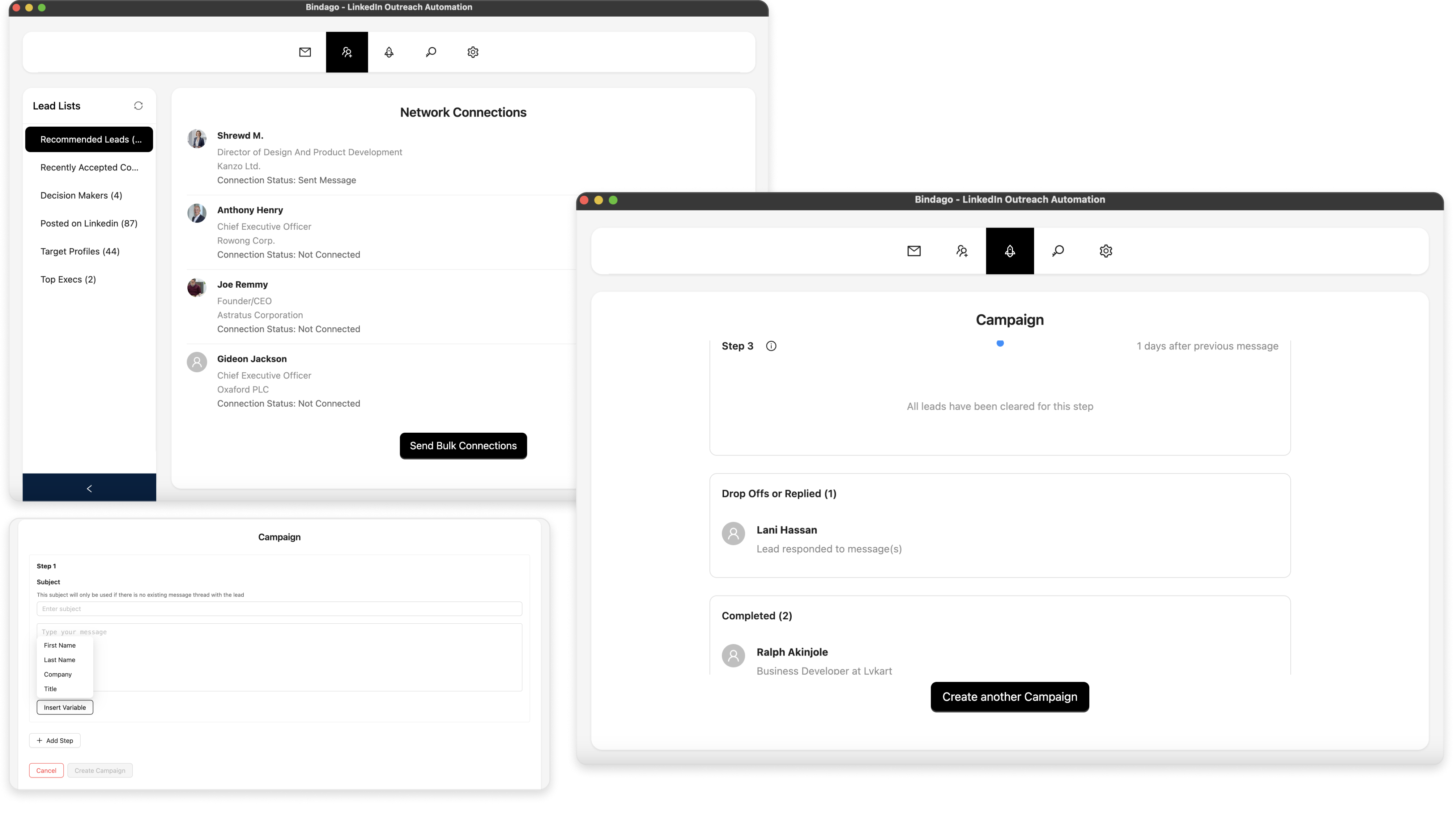How To Export LinkedIn Search Result As CSV
LinkedIn is one of the leading platforms for networking, recruiting, and generating leads. You can do many other things on LinkedIn as well. When trying to find leads or grow your network on LinkedIn, the search functionality is your first go-to. You can search for a company, a role, or an industry. Then use the filter options to narrow down your results. From the search results, you'll get a rich list of contacts. You can send messages to them, follow them, or send connection requests. You may need to export the users in the search result as CSV for various reasons. For example, you may want to import them into your CRM platform like Apollo or HubSpot.
In this article, we will walkthrough how to export all the profiles on a LinkedIn search result page to a CSV/Excel file using the Bindago app.
What is this Bindago App?
Bindago is a utility software built to help you automate your LinkedIn outreach. Besides exporting as CSV, it also enables you to send bulk connection requests. You can also send InMails and Message sequences.
Begin By Searching On LinkedIn
The first step in this guide is to search for leads or prospects on the LinkedIn website. Apply all the filters needed to narrow the result to your desired list. For this guide, I searched for "Digital Marketer". I narrowed down the location to The United States. Then I clicked on the "People" tab of the result (see screenshot below).
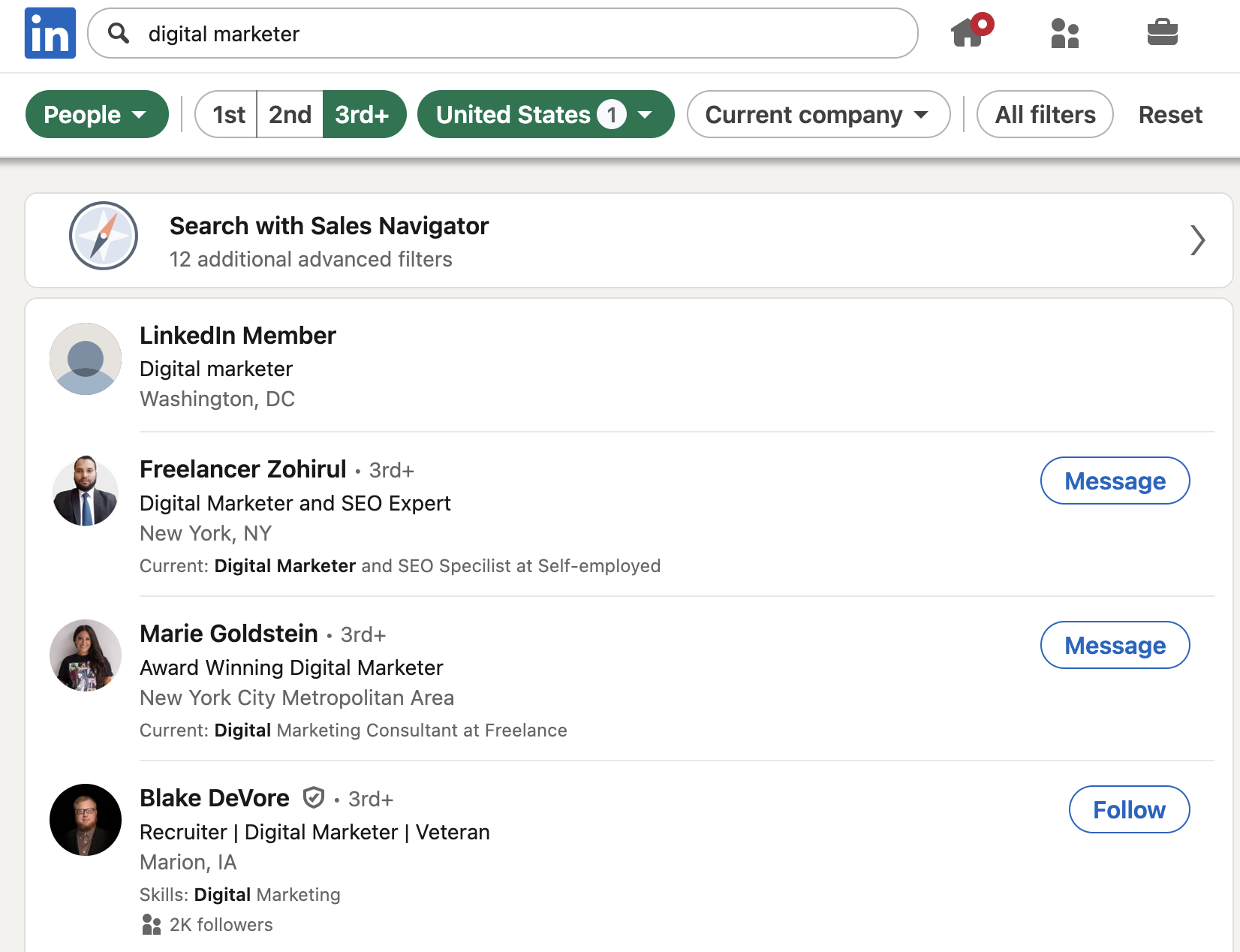
Install the Bindago App
To install the Bindago app, visit the website (https://bindago.com). Click the download link for your operating system. Once downloaded, launch the application to complete the installation on your computer.
Connect Bindago to Your LinkedIn Account
- Launch the Bindago App
- Click on the button that says "Click to login with Browser". This will open linkedin.com in your browser (Chromium, Edge or Firefox).
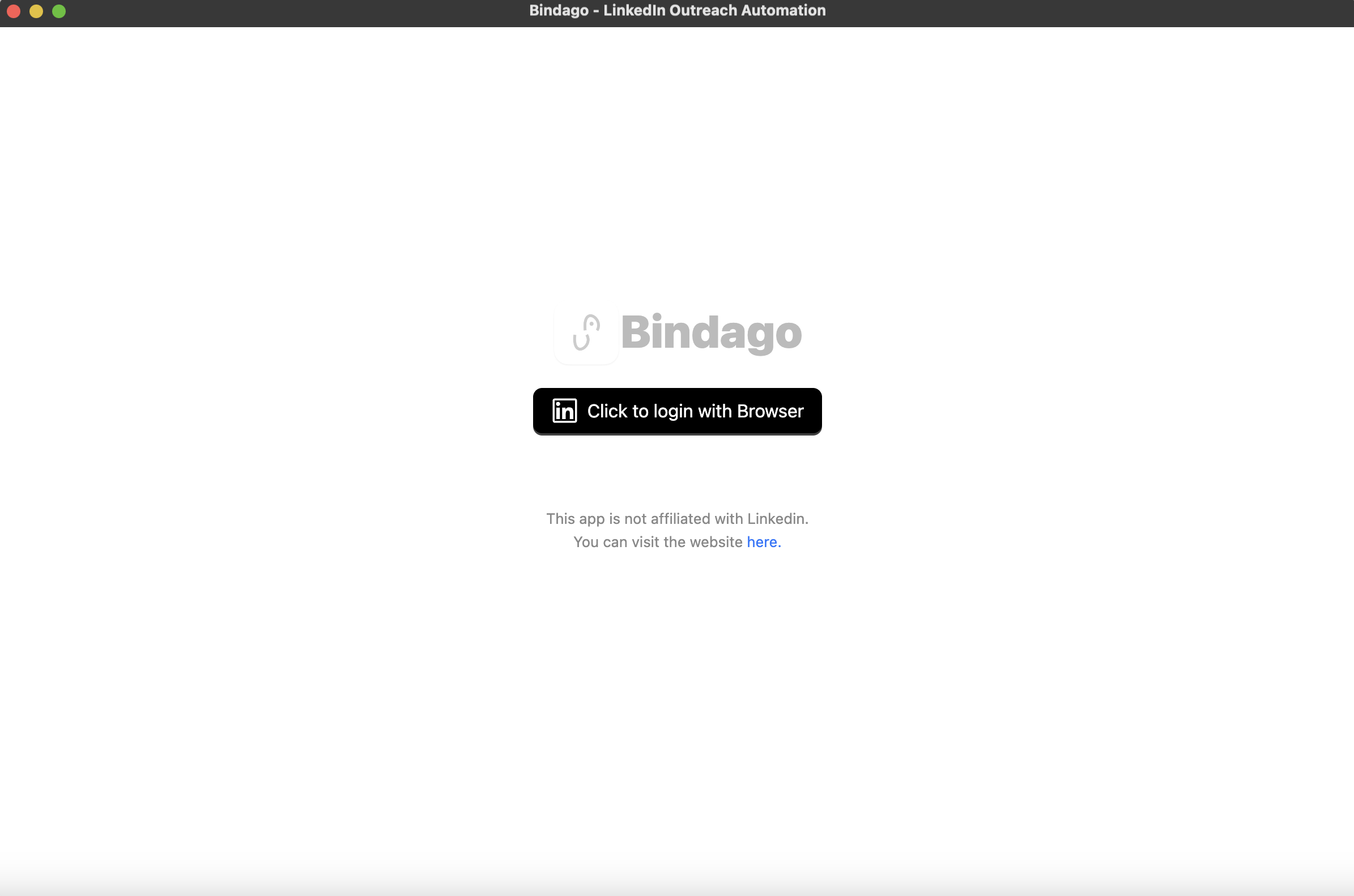
- Log into your LinkedIn Account via the LinkedIn page loaded in the Browser.
- Once login is complete, the browser will automatically close. You can then switch back to the Bindago app as it loads up your account.
Copy The LinkedIn Search Result URL
Now head back to the LinkedIn search result page you filtered earlier. Click on the address bar of your browser and copy the URL of that page. The URL should look something like this "https://www.linkedin.com/search/results/people/?geoUrn=..."
Paste The URL to Bindago
- On the Bindago App, navigate to the search interface by clicking on the "search" top menu (see screenshot)
- Now paste the URL you copied in the previous section into the input box on the screen. This will load the same search results you saw on the LinkedIn website.
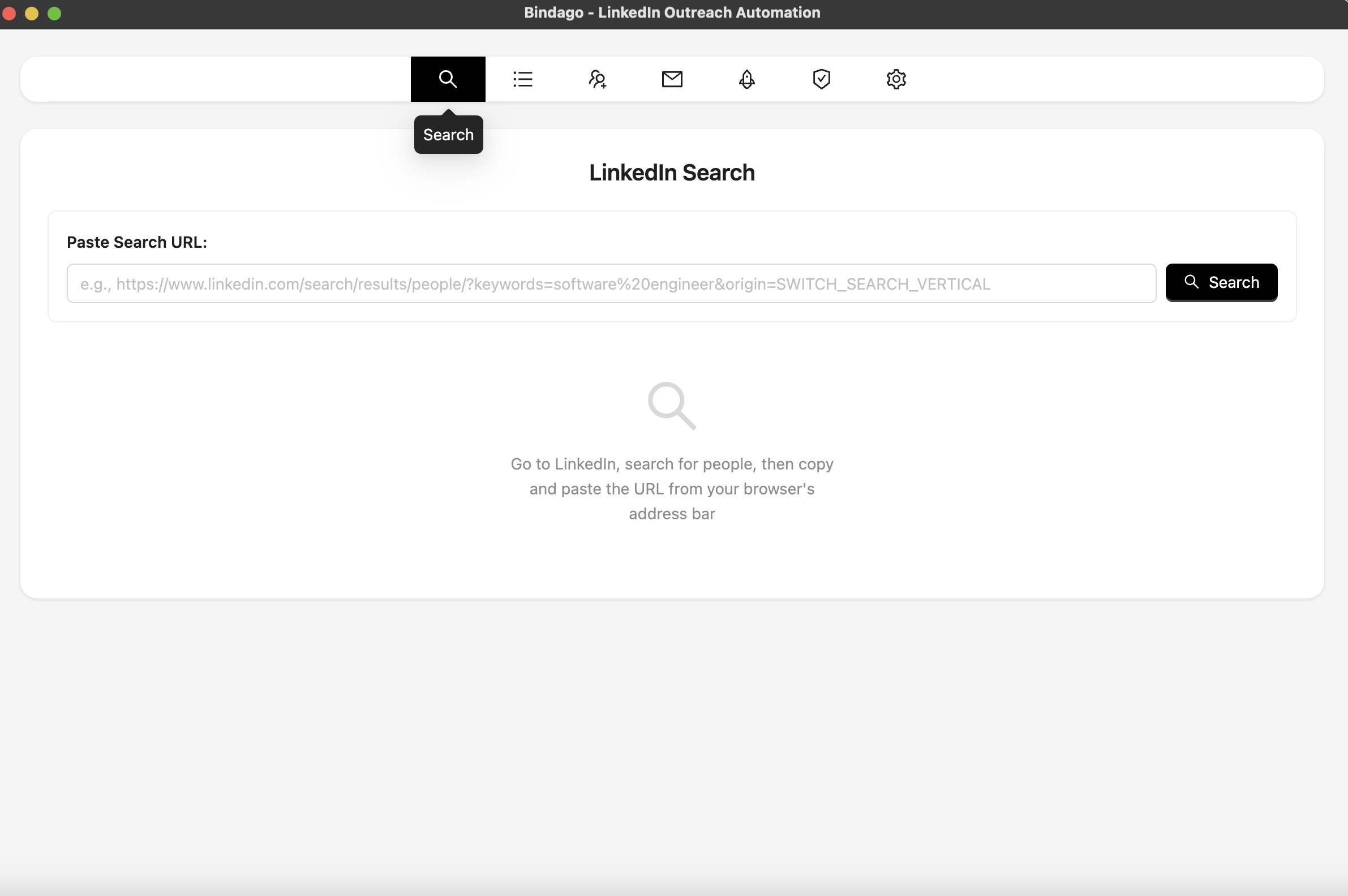
Ready To Export As CSV
- As you've loaded up the search results into the Bindago App, click the "Export as CSV" button at the bottom of the interface (see screenshot).
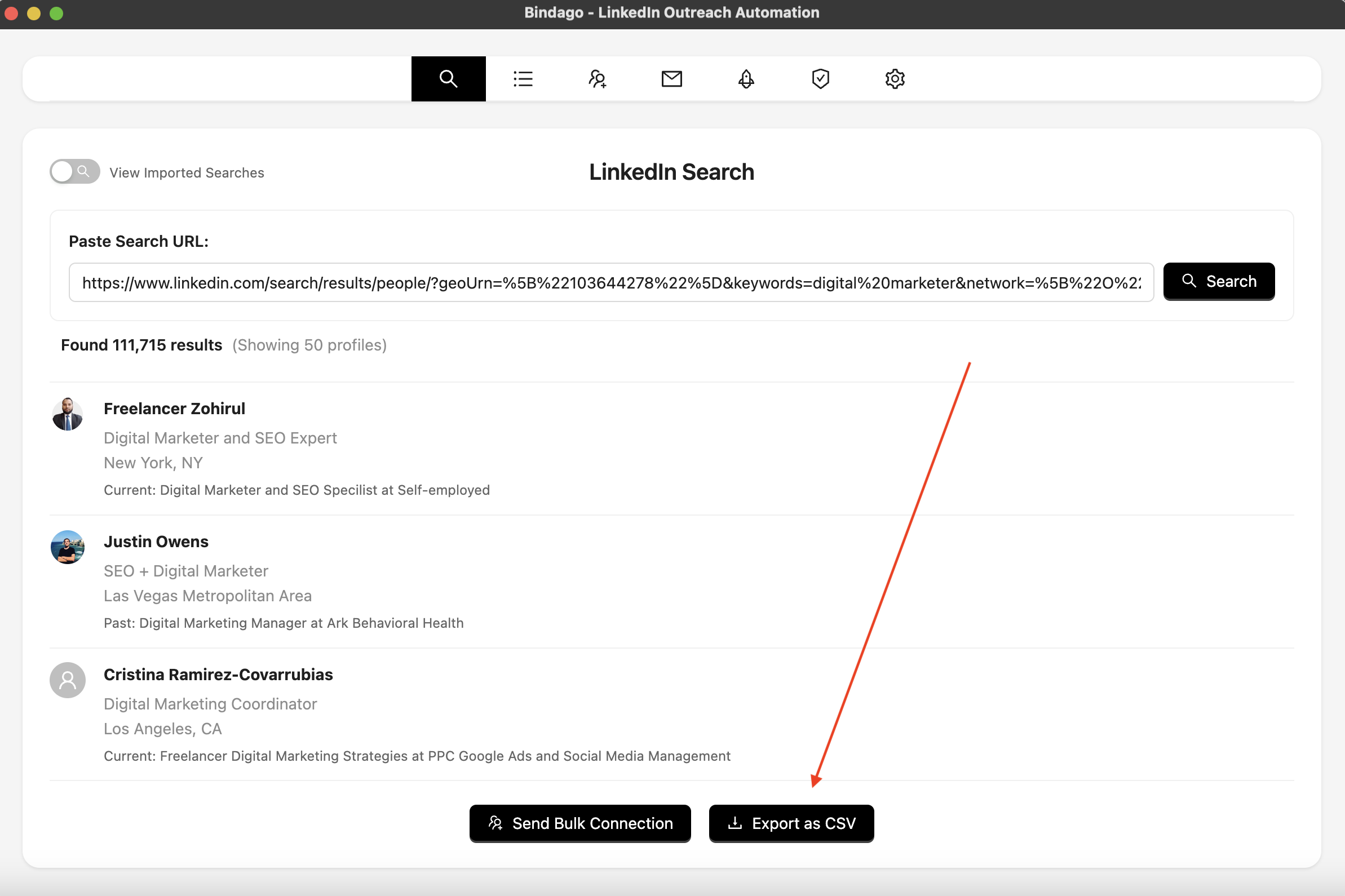
- Once the button is clicked, it will begin loading to prepare for download. It may take some time (2 minutes maximum), but once it's done, you will see a prompt for you to set the file name as it gets saved to your computer.
- Note, the CSV export at the moment limits to the 1,000 entries of the result.
What Data Gets Exported?
The CSV export will include the following prospect information:
- Full name and professional headline
- Current company and position
- Location
- LinkedIn profile URL
- Profile summary (when available)