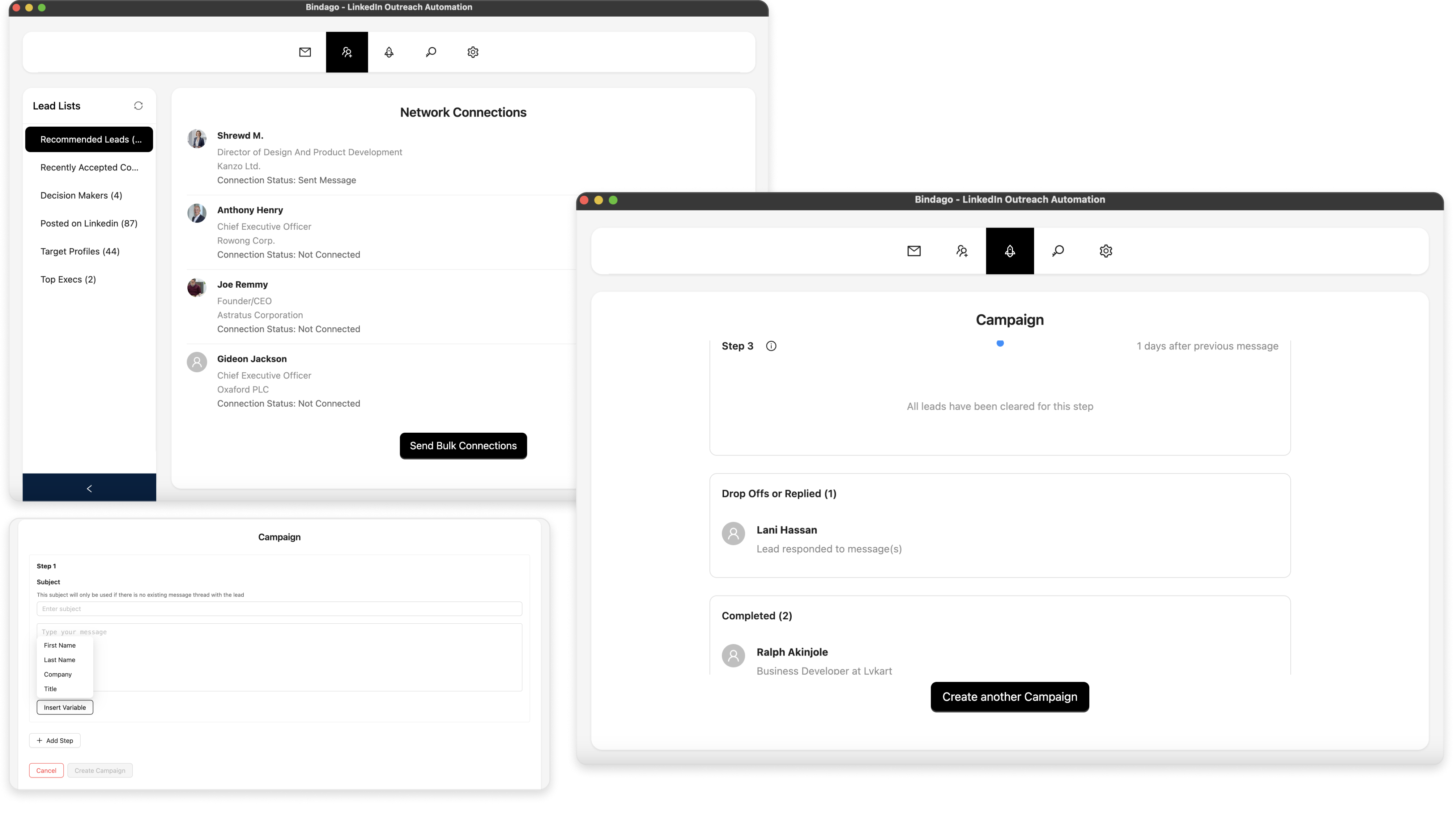How to Use LinkedIn Sales Navigator Like a Pro
In the world of B2B sales, LinkedIn Sales Navigator is an indispensable tool. It transforms the vast professional network of LinkedIn into a powerful prospecting database, allowing you to find, understand, and engage with the right decision-makers. However, simply having a subscription isn't enough. To truly get a return on your investment, you need to use it like a pro.
This comprehensive guide will walk you through the essential strategies and advanced techniques to master LinkedIn Sales Navigator, helping you build a predictable pipeline of qualified leads and close more deals.
1. Set Up Your Sales Navigator for Success
Before you start prospecting, take a few minutes to configure your settings. This will help LinkedIn's algorithm serve you more relevant leads and insights.
Define Your Sales Preferences
Under your Sales Navigator settings, you can specify your target geography, industry, company size, and function. This helps tailor the lead recommendations and search results to your ideal customer profile (ICP).
Sync Your CRM
If you use a major CRM like Salesforce or HubSpot, you can sync it with Sales Navigator. This allows you to import your existing accounts and contacts, exclude current customers from your searches, and log Sales Navigator activities directly in your CRM.
2. Master Advanced Search & Filtering
The true power of Sales Navigator lies in its advanced search filters. Going beyond simple keyword searches is what separates amateurs from pros.
Key Lead Filters to Use:
- "Posted on LinkedIn in past 30 days": This is a goldmine. It filters for prospects who are active on the platform, meaning they are more likely to see and respond to your outreach.
- "Changed jobs in last 90 days": New decision-makers are often looking to make changes and may have a fresh budget. This is a powerful buying signal.
- Seniority Level & Job Title: Use these in combination. For example, search for "Director" or "VP" seniority levels and then use keywords for specific functions like "Marketing" or "Sales."
- Company Headcount: Narrow your search to companies that fit your ICP, whether they are small businesses or large enterprises.
- Years in Current Role: Targeting someone who has been in their role for 1-3 years can be a sweet spot. They are established enough to have influence but may still be open to new ideas.
Use Boolean Search for Precision
Combine your filters with Boolean operators for laser-focused searches:
- "Quoted search":
"VP of Sales" - AND:
"Marketing Manager" AND "SaaS" - OR:
"HR" OR "Human Resources" - NOT:
"Developer" NOT "Manager" - Parentheses
():("CEO" OR "Founder") AND ("Tech" OR "SaaS")
3. Build & Manage High-Intent Lead Lists
Finding leads is one thing; organizing them is another. Sales Navigator's Lead Lists are crucial for managing your pipeline.
- Create Specific Lists: Don't just dump all your leads into one list. Create separate lists for different industries, personas, or campaigns (e.g., "SaaS Marketing VPs - East Coast," "HR Directors - Mid-Market").
- Use Tags: Within a list, you can add tags to further segment your prospects (e.g., "Followed-Up," "Interested," "Nurture").
- Save Your Searches: This is a pro-level feature. When you create a highly effective search query, save it. Sales Navigator will then automatically find new leads that match your criteria and notify you, creating a dynamic, self-populating prospect list.
4. Supercharge Your Sales Navigator Workflow with Automation
Sales Navigator is brilliant for finding and organizing leads, but the actual outreach—sending InMails, connection requests, and follow-ups—is still a manual process. To engage with your carefully curated lists at scale, you need to pair Sales Navigator with an automation tool.
This is where Bindago comes in. Bindago is a powerful desktop application that works seamlessly with Sales Navigator to automate your outreach, saving you hours of manual work every day.
Here’s how Bindago transforms your Sales Navigator workflow:
Export Your Lead Lists to CSV
Sales Navigator doesn't let you export your lead lists. Bindago does. With a single click, you can export your Sales Navigator lead lists into a clean CSV file, ready for import into your CRM or for use in other tools.
Automate Personalized InMail Campaigns
Manually sending dozens of InMails is tedious. With Bindago, you can launch a mass InMail campaign to an entire Sales Navigator lead list. You can use personalized variables like {{firstName}} and {{companyName}} to ensure each message feels unique, dramatically increasing your response rates.
Create Multi-Step Outreach Sequences
The most effective outreach involves multiple touchpoints. With Bindago's Campaigns feature, you can build a sequence that starts with a connection request and includes several automated follow-up messages sent over days or weeks. The sequence will even stop automatically once a prospect replies, allowing you to take over the conversation.
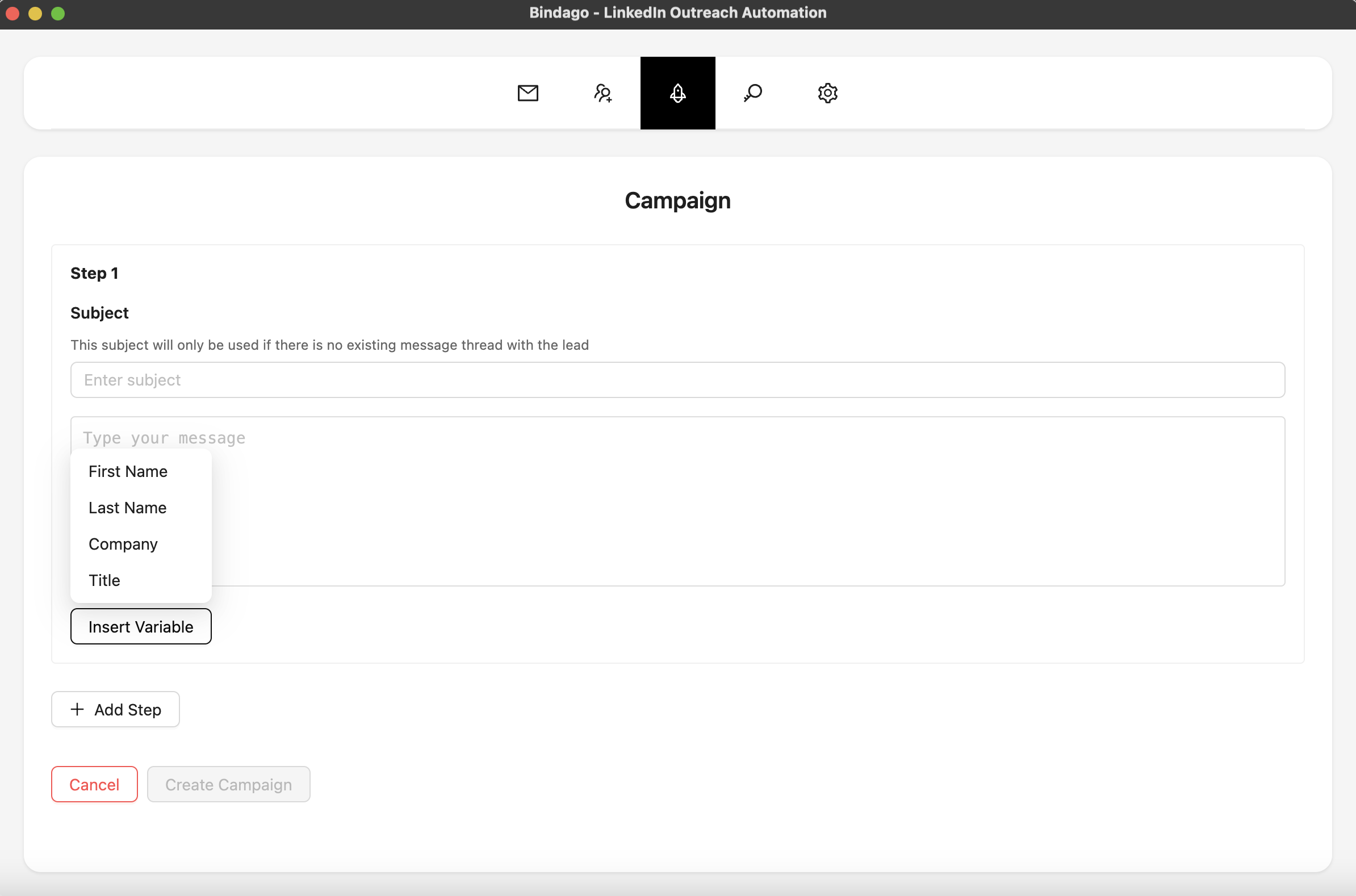
By combining the powerful search capabilities of Sales Navigator with the automation of Bindago, you create a complete system for finding and engaging qualified leads at scale. And because Bindago is a desktop app, your LinkedIn credentials stay securely on your computer.
5. Pro Tips & Best Practices
- Leverage TeamLink: This feature shows you which prospects are connected to your colleagues. A warm introduction is always more effective than a cold outreach.
- Monitor Alerts: Pay close attention to the "Alerts" feed. It will notify you of job changes, company news, and when your leads are mentioned in the news—all perfect conversation starters.
- Personalize Your InMails: Even when sending in bulk, your message should be relevant. Reference a specific detail from their profile, a recent post, or a shared interest.
- Quality Over Quantity: Don't just blast messages to everyone. A smaller, highly targeted list will always yield better results than a large, generic one.
Conclusion
LinkedIn Sales Navigator is more than just a search tool; it's a comprehensive platform for modern B2B prospecting. By mastering its advanced features and combining them with the power of automation, you can build a consistent and predictable sales pipeline.
Use Sales Navigator to identify your ideal prospects with precision, and then leverage a tool like Bindago to engage with them at scale through personalized, automated outreach. This powerful combination will save you countless hours and help you not just meet, but exceed your sales targets.
Ready to become a Sales Navigator pro? Download Bindago today and start your 10-day free trial.