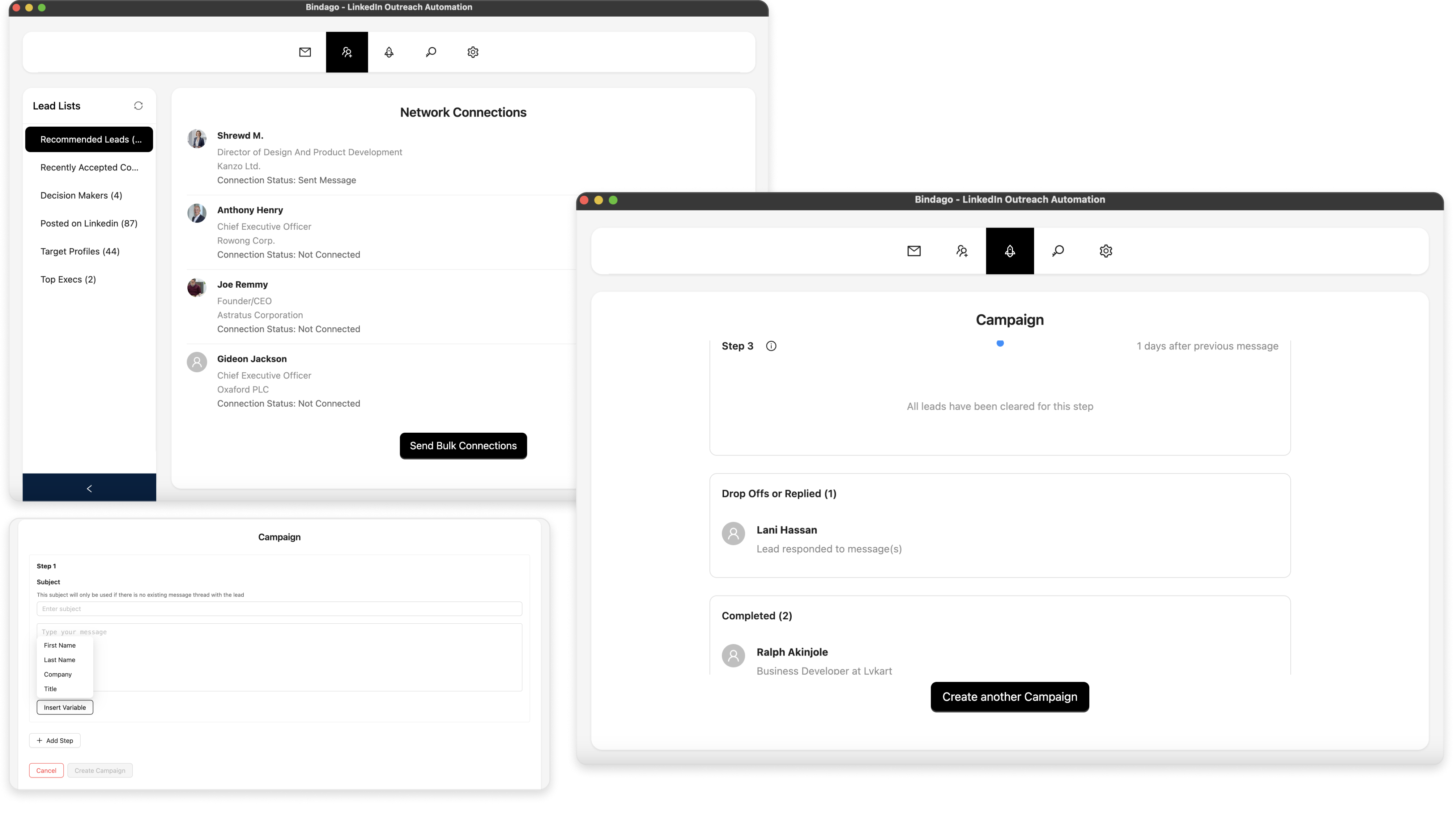How To Export a Sales Navigator Lead List to CSV
LinkedIn Sales Navigator is the premium platform for B2B prospecting and lead generation. One of its most valuable features is the Lead Lists functionality, which allows you to organize your prospects into customized lists as you conduct your daily prospecting activities. You may need to export these Sales Navigator lead lists as CSV files for various business purposes. For example, you might want to import them into your CRM system like Salesforce, HubSpot, or Pipedrive for pipeline management, or share them with your sales team for coordinated outreach efforts.
In this article, we will walk you through how to export a LinkedIn Sales Navigator lead list to a CSV/Excel file using the Bindago app.
What is this Bindago App?
Bindago is a cross-platform application designed specifically for LinkedIn and Sales Navigator automation. Besides the CSV export functionality for lead lists, Bindago also provides comprehensive outreach automation including bulk connection requests, personalized InMail campaigns, and multi-step messaging sequences to help you scale your LinkedIn lead generation efforts.
Install the Bindago App
To install the Bindago app, visit the website (https://bindago.com). Click the download link for your operating system. Once downloaded, launch the application to complete the installation on your computer.
Connect Bindago to Your LinkedIn Account
- Launch the Bindago App
- Click on the button that says "Click to login with Browser". This will open linkedin.com in your browser (Chromium, Edge or Firefox).
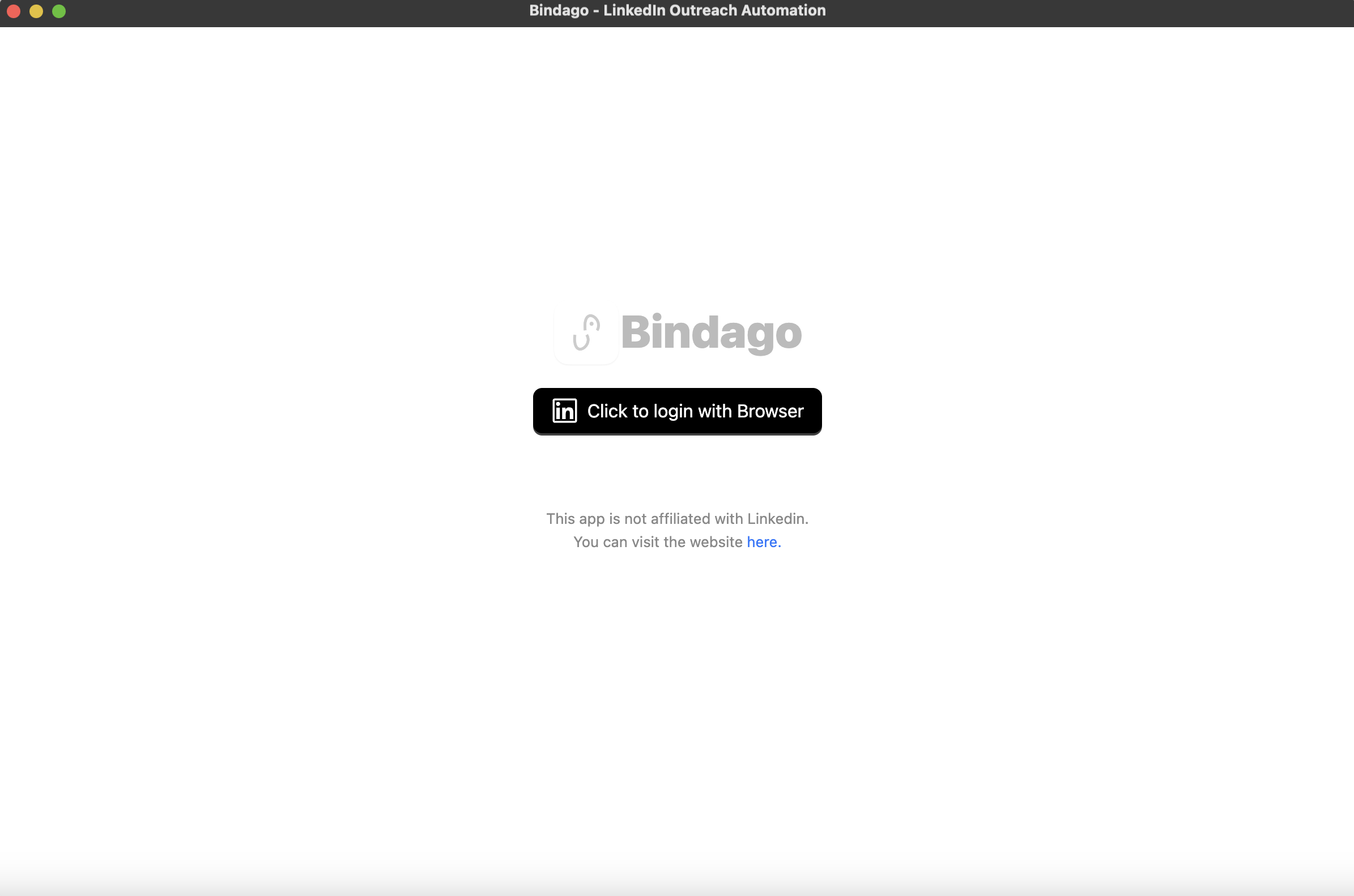
- Log into your LinkedIn Account via the LinkedIn page loaded in the Browser. Make sure you have Sales Navigator access on this account.
- Once login is complete, the browser will automatically close. You can then switch back to the Bindago app as it loads up your account with Sales Navigator permissions.
Navigate to the Lead Lists Page
Once your account is loaded, you can click the "Lead Lists" top menu as seen in the screenshot below. This will display all your Sales Navigator Lead lists, and you can select any of your desired lead lists from the sidebar on the left.

Export To CSV
When you select your desired Lead List from the left sidebar, all of the leads for the selected list will be displayed on the main pane. At the bottom of the page you will see a number of action buttons that you can take on the Leads (e.g "Send Bulk Connections" or "Compose Bulk InMail"). The action of interest to us is the button that says "Export as CSV" (see screenshot below). Click the button as seen in the screenshot below. Once clicked, depending on the size of your lead list, it may take some seconds to load, and the a pop up will appear for you to name the CSV, and determine the folder where it should be saved.
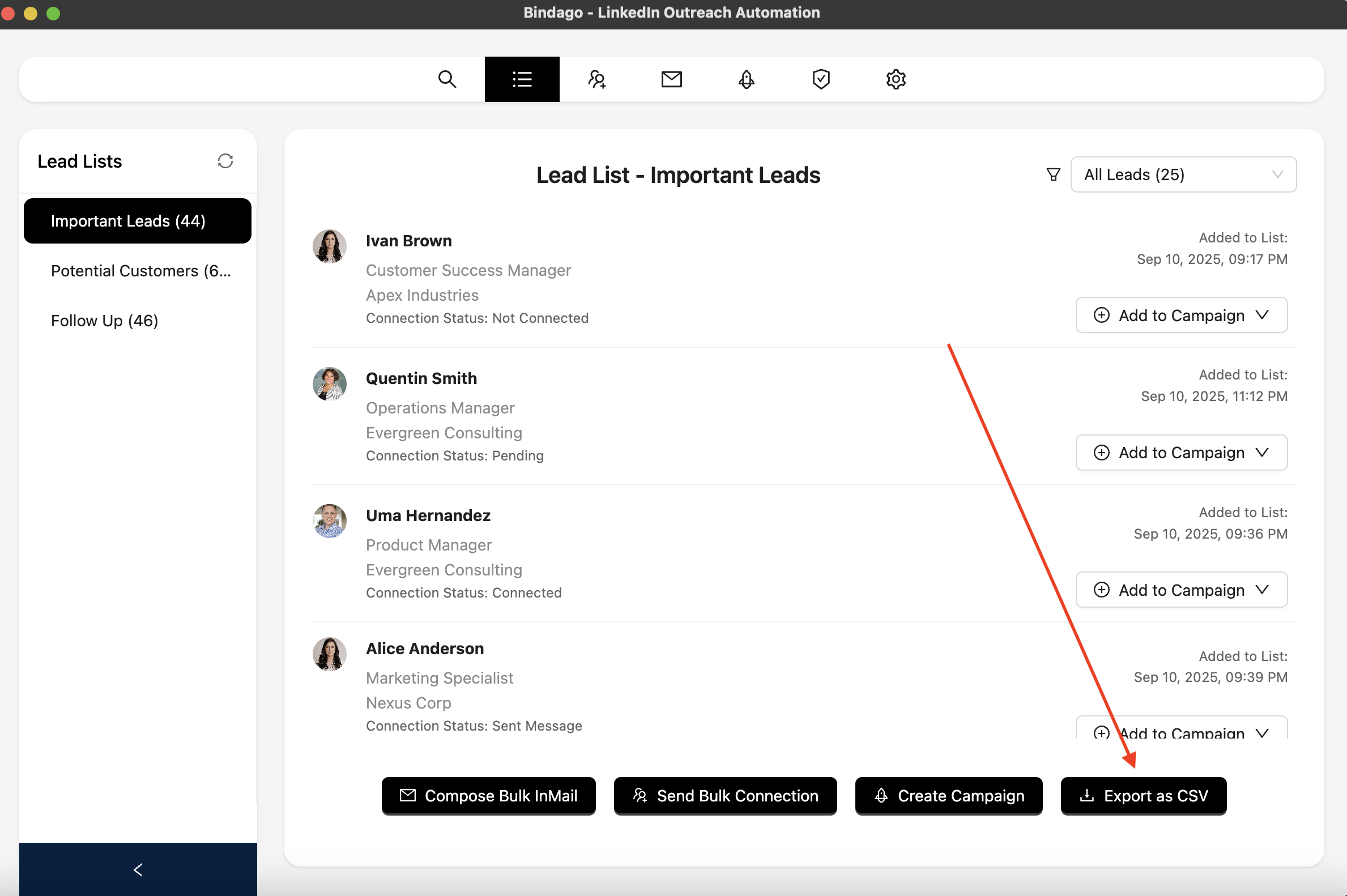
What Data Gets Exported?
The exported CSV file will contain the following columns:
- Full Name
- First Name
- Last Name
- Title
- Company
- Location
- Connection Status
- Degree
- Pending Invitation
- Last Outreach
- Last Outreach Type
- Added to List
- Sales Navigator URL
- Entity URN
- List Count
- Has Received Message
This comprehensive data makes it easy to import your Sales Navigator prospects into any CRM system or lead management platform for further qualification and outreach.