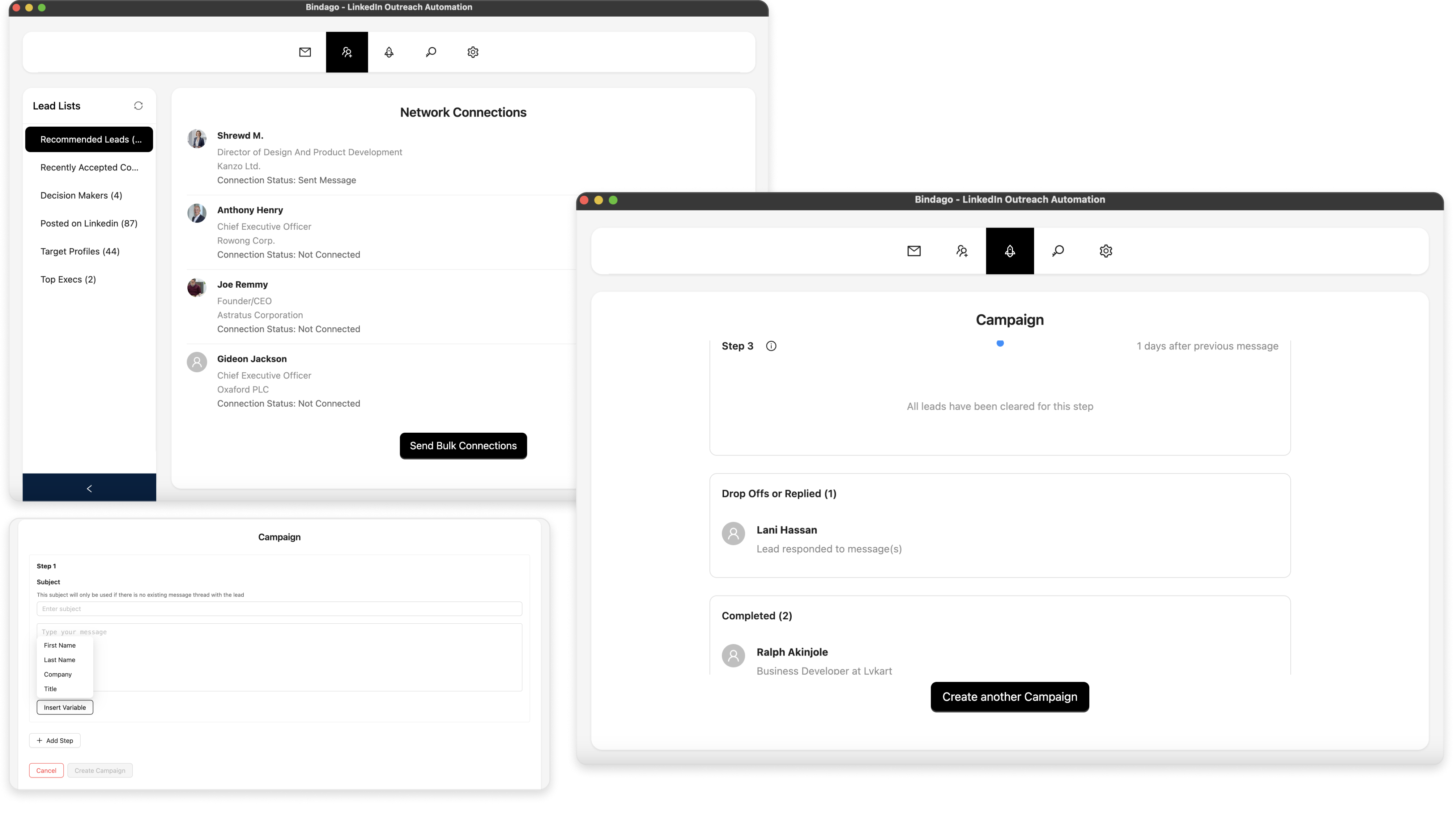How To Auto-Send LinkedIn Invites From Search Page
LinkedIn is one of the leading platforms for networking, recruiting, and generating leads. This is of course not an exhaustive list of what you can do on LinkedIn. The list indeed goes on and on. When trying to find leads or grow your network on LinkedIn, one of the first gotos is the search functionality. Typically you could search for a company, a role, an industry, and then use the filter options to narrow down further. From the search results, you'll get a rich list of contacts that you can then connect with. The challenge however is, depending on how long this list is, connecting with each contact manually can be a chore.
In this article, we will walkthrough how to automate the process of connecting to all the profiles on a LinkedIn search result page using the Bindago app, so you don't have to do it manually.
What is this Bindago App?
Bindago is a utility software built to help you automate your LinkedIn outreach. Asides from being able to automate bulk connection requests, it also enable you to send bulk InMails and Message sequences.
Begin By Searching On LinkedIn
The first step in this guide is to search for our leads or prospect on the LinkedIn website. Apply all the filters needed to narrow the result to your desired list. For the purpose of this guide, I have searched for "Digital Marketer" and narrowed down the location to The United States, and then clicked on the "People" tab of the result (see screenshot below).
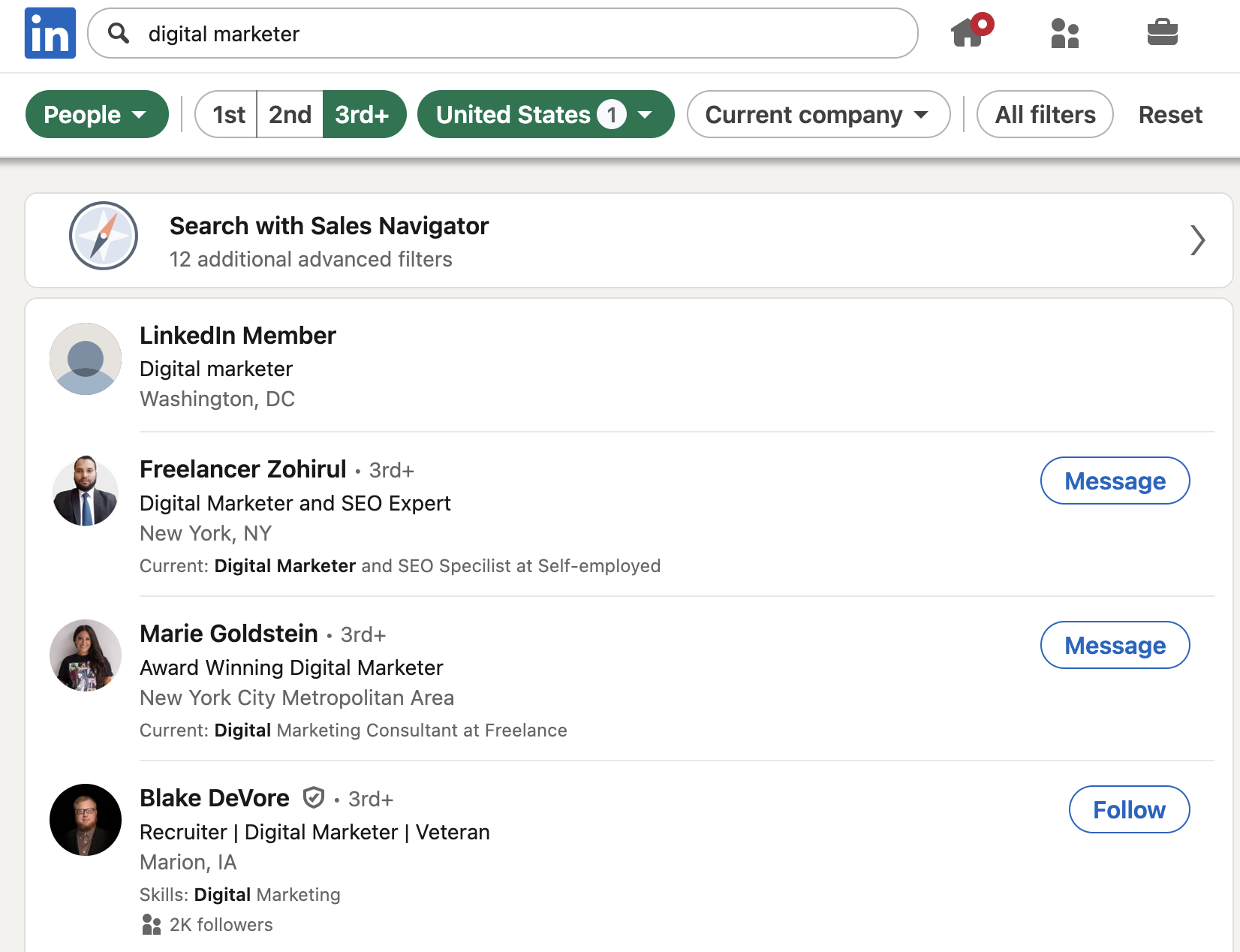
Install the Bindago App
To install the Bindago app, visit the website (https://bindago.com), and click the download link that is applicable to your operating system. Once downloaded, launch the application to complete the installation on your computer.
Connect Bindago to Your LinkedIn Account
- Launch the Bindago App
- Click on the button that says "Click to login with Browser". This will open linkedin.com on the Chromium, Edge or Firefox Browser.
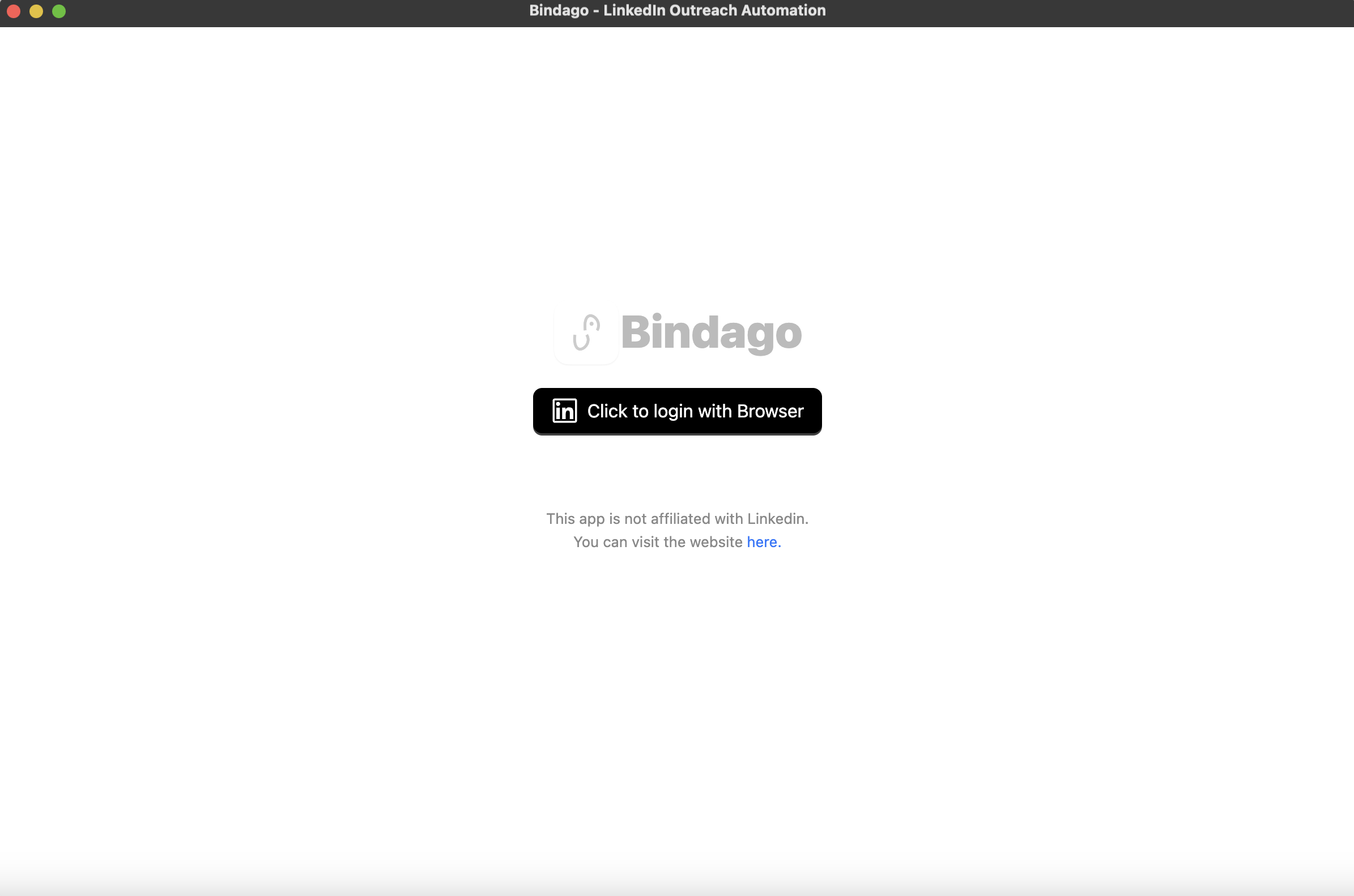
- Log into your LinkedIn Account via the LinkedIn page loaded in the Browser.
- Once login is complete, the browser will be automatically closed and you can switch back to the Bindago app as it loads up your account.
Copy The LinkedIn Search Result URL
Now we need to head back to the LinkedIn search result page which we filtered on the LinkedIn website. Simply click on the address bar of your browser and copy the URL of that page. The URL should look something like this "https://www.linkedin.com/search/results/people/?geoUrn=..."
Paste The URL to Bindago
- On the Bindago App, navigate to the search interface by clicking on the "search" top menu (see screenshot)
- Now paste the URL you've copied in the previous section into the input box that appears on the screeen. This will load up the same search results that you have seen on the LinkedIn website.
Bindago Search Interface
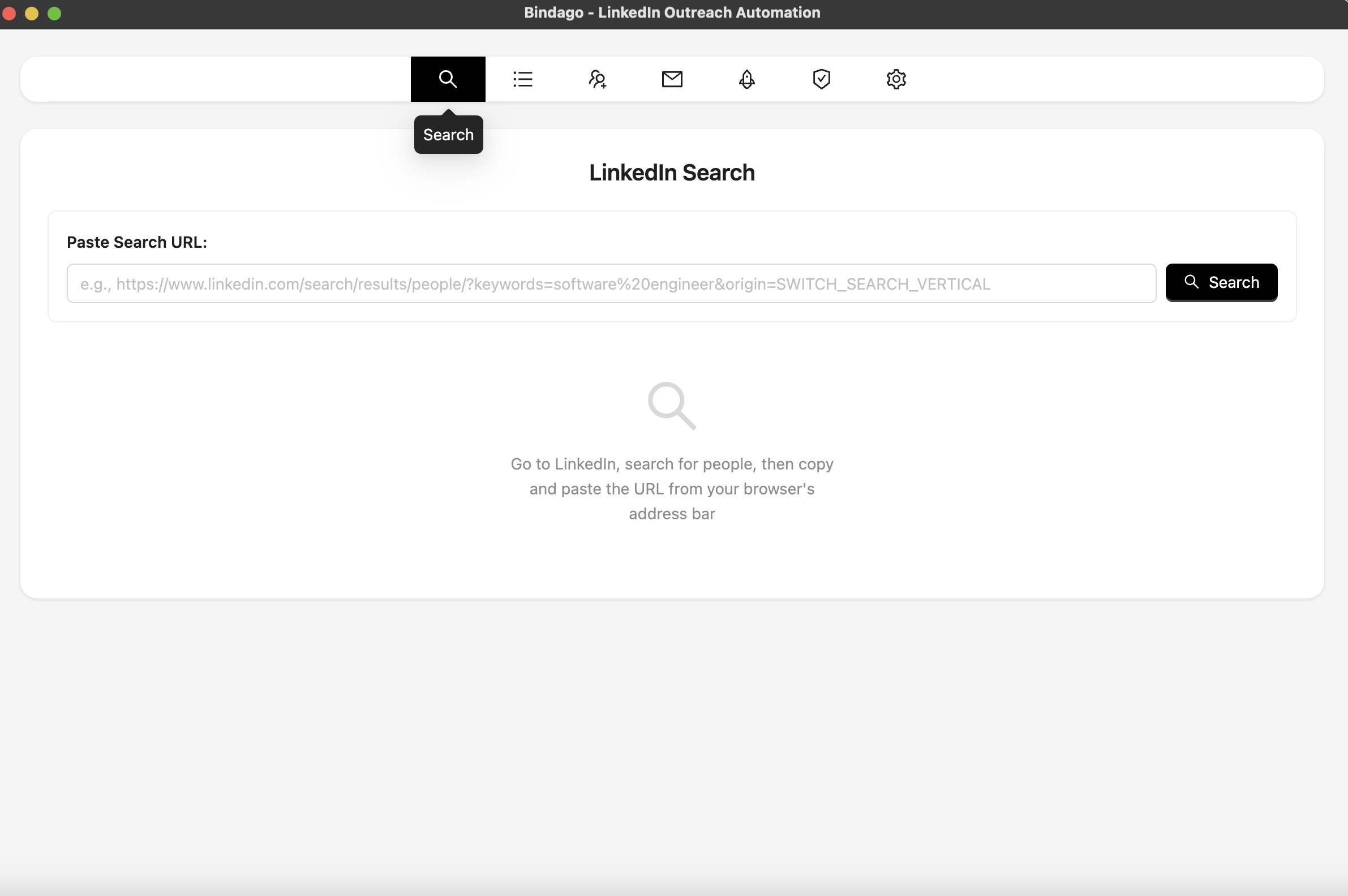
Send Connection Requests
- As you've loaded up the search results into the Bindago App, click the "Send Bulk Connection" button at the bottom of the interface (see screenshot).
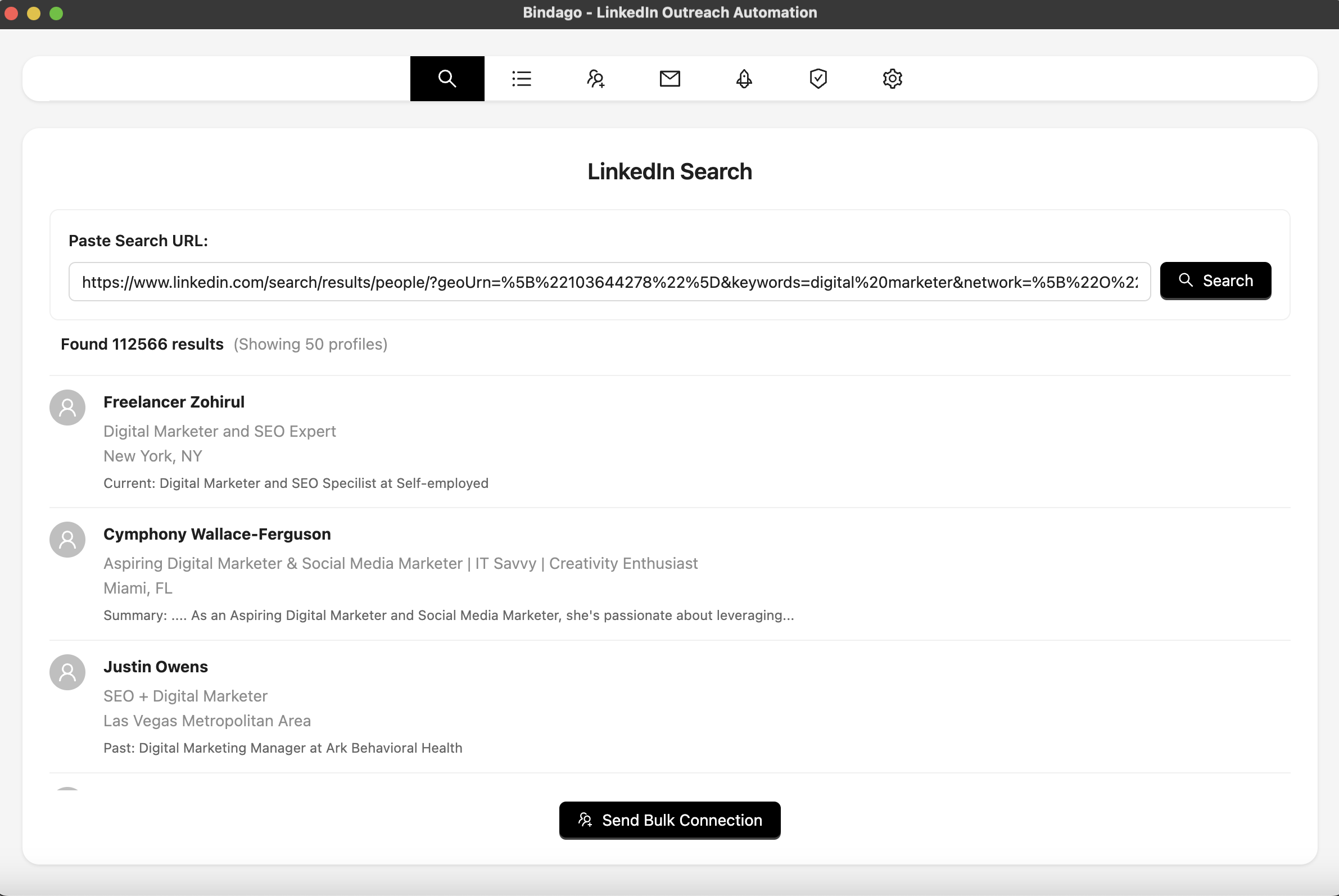
- A connection request form will appear where you will be prompted to compose an optional connection message.
- In the message field, type in the message you would like to send to all these users.
- To include personalised content (such as each user's first name or company name or title) into your message, hover on the "Insert Variables" button, and click the desired variable you want to include. When the messages are being sent to each user, Bindago will replace the variables with the user's actual first name or company name.
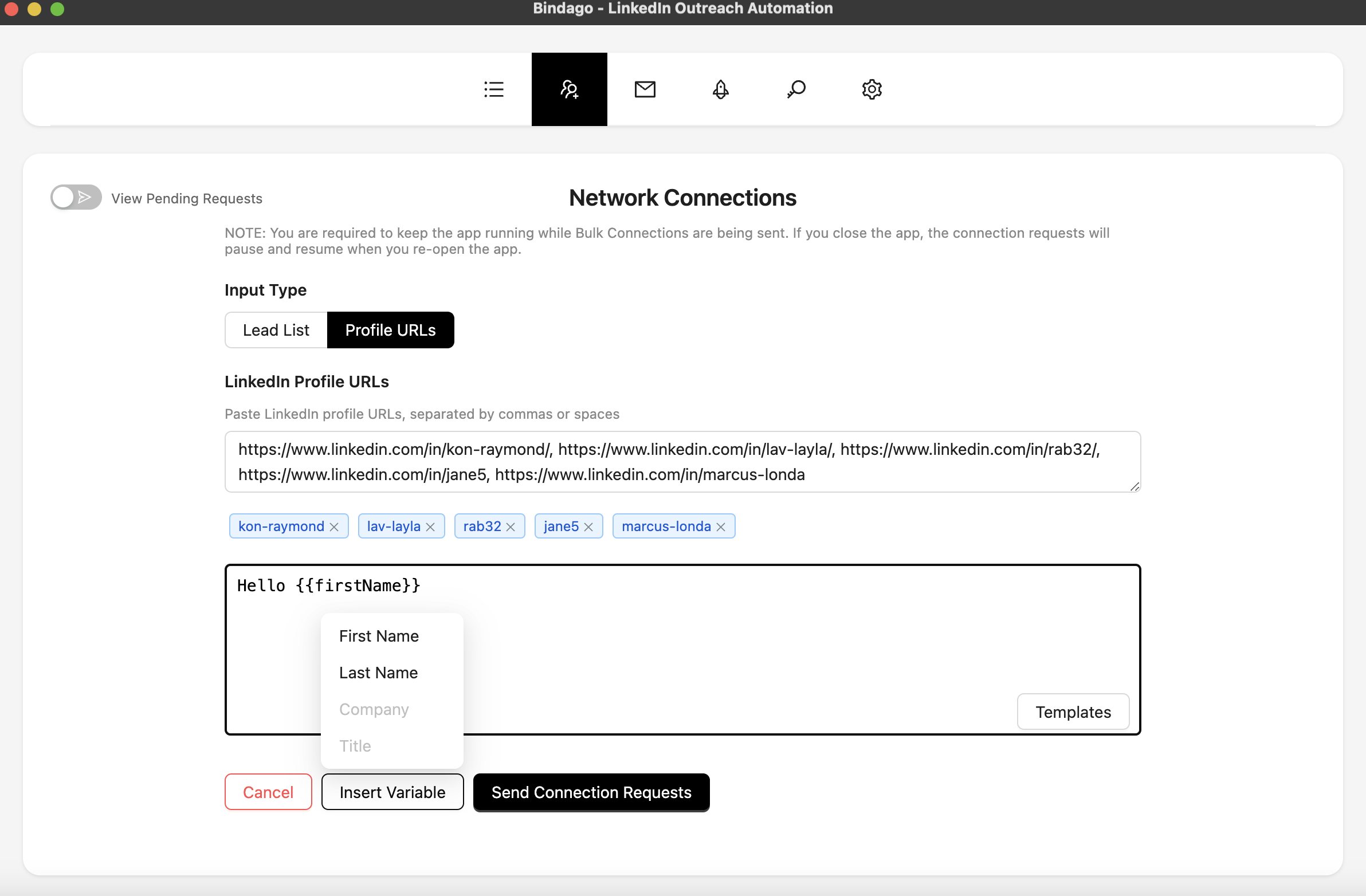
Send Bulk Connections
- Once you are done composing your message, simply click the "Send Connection Requests" button.
- The connections will begin sending in the background. You can navigate to other sections of the App and check back to see the progress of the connections being sent.
- You can pause and resume the campaign anytime you like to help you regulate the velocity as you may however desire.
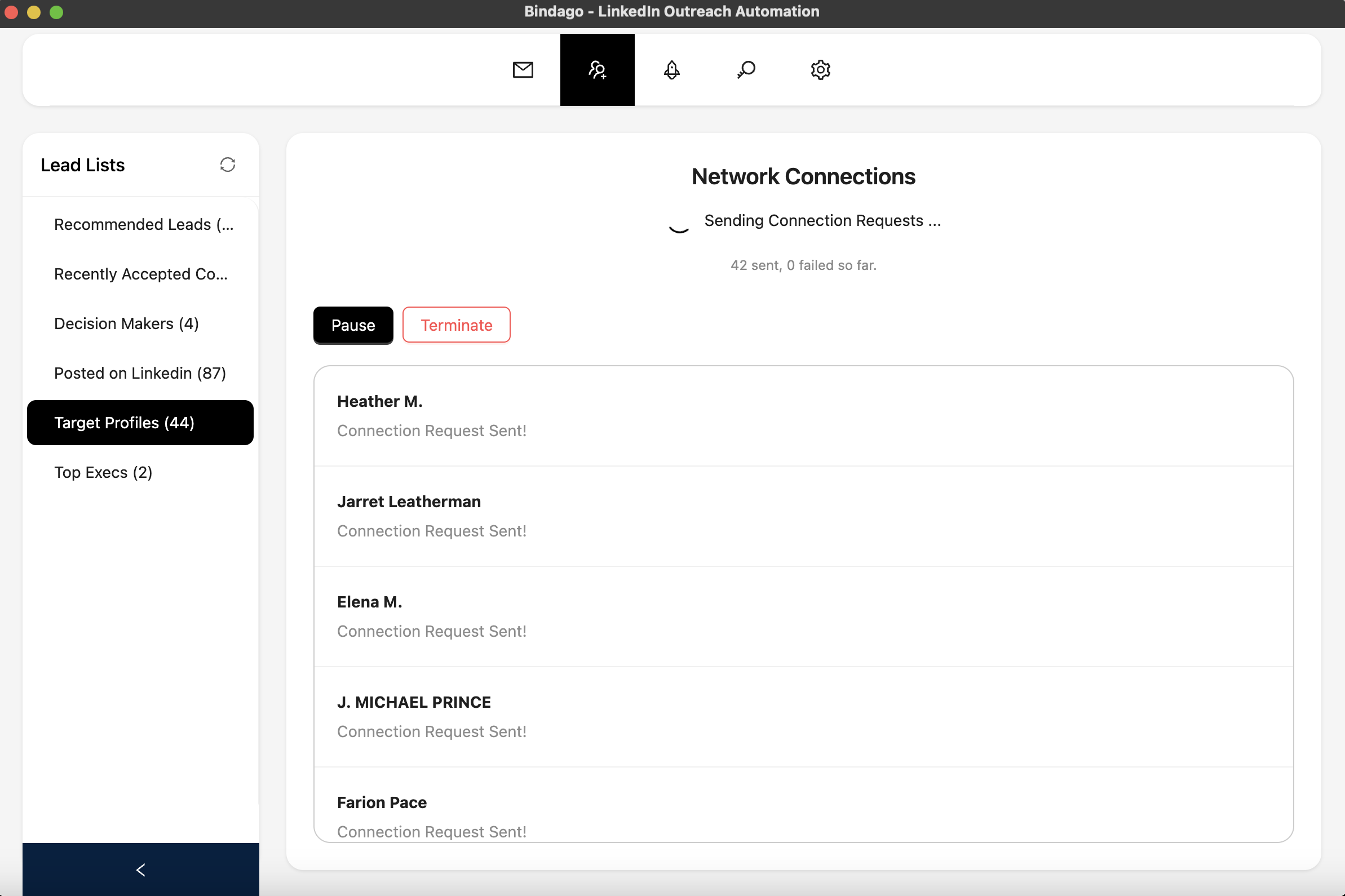
NOTE: In order for all the connections to be sent, you are required to keep the Bindago app running while the connections are being sent. However, if you do close the app, the bulk connections will resume the next time the app is launched.
How Bindago Handles Automating A Large Number of Requests
Bindago avoids over-flooding LinkedIn's servers by sending the connection request to each user at different intervals. Essentially, the bulk connections do not get sent at the same time. Instead, Bindago picks the first user, sends the connection request to them, and waits for some minutes before proceeding to pick the second user, and so forth. It also takes long breaks after a batch of connections have been sent.