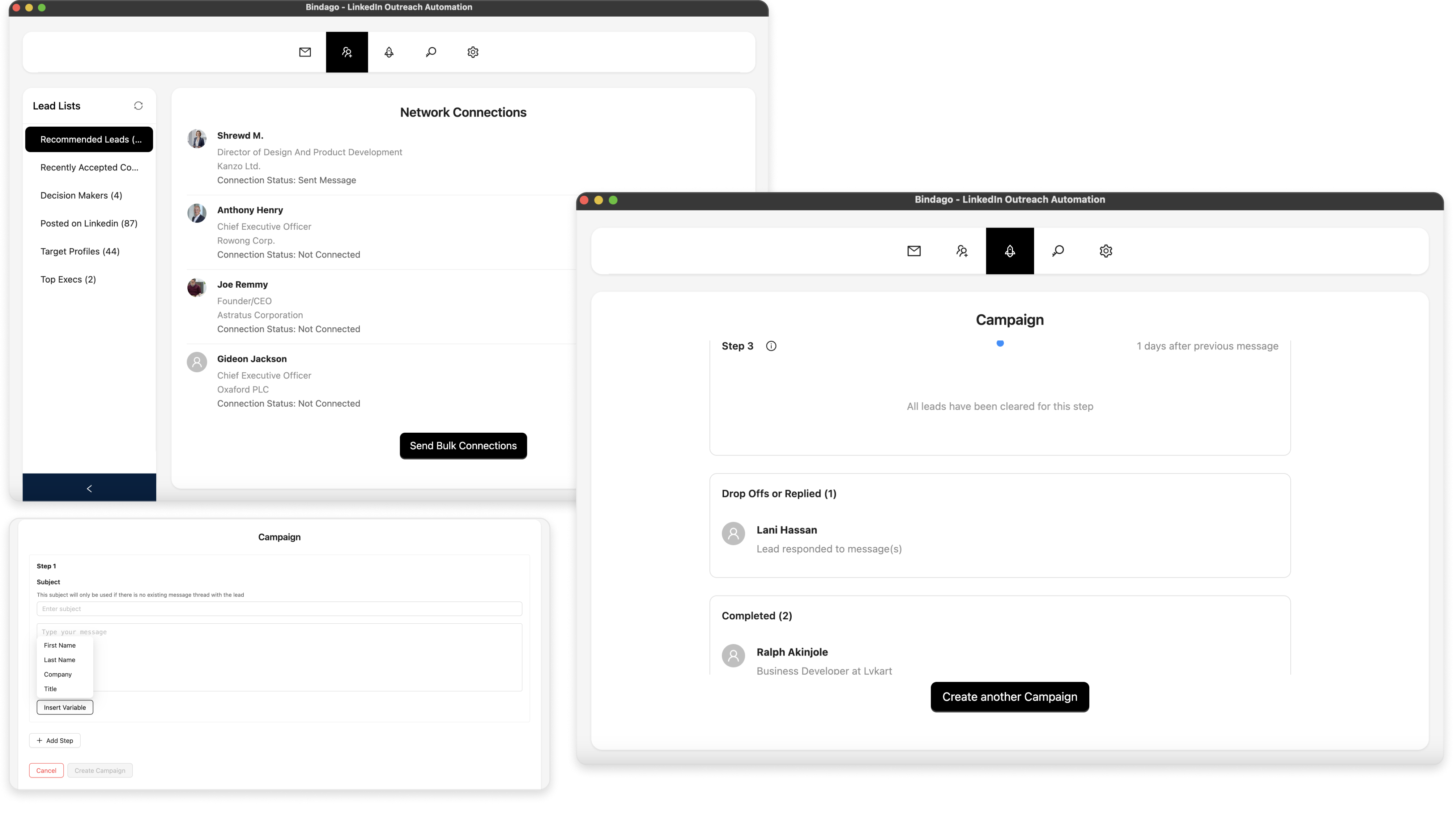How To Send Bulk LinkedIn Connections
LinkedIn has evolved beyond just being a professional networking platform. For many professionals, recruiters, and businesses, it has become an essential tool for lead generation, recruitment, and business development (driving sales).
The growing importance of LinkedIn for business networking has created an increasing demand for tools that can help streamline and automate outreach activities on the platform.
In this guide, we will show you how to efficiently automate the process of sending bulk LinkedIn connection requests to hundreds of prospects at once using the Bindago app. Say goodbye to manually sending connection requests one by one and hello to automated, personalized outreach at scale.
The LinkedIn Connection Challenge
While LinkedIn's Sales Navigator is excellent for finding and organizing potential leads, the platform doesn't provide built-in tools for bulk outreach. If you've ever tried to connect with a large list of prospects, you know the tedious process of sending connection requests individually. This manual approach not only consumes valuable time but can also be incredibly inefficient when dealing with hundreds of potential connections from your carefully curated lead lists.
Using the Bindago App
Bindago is nifty application built to help you automate your LinkedIn outreach. Asides from being able to send bulk connection requests, it also allows you to send Bulk LinkedIn InMails and Messages. You can also run Campaigns to send sequence of messages to a list of recipients.
Install the Bindago App
To install the Bindago app, simply visit the website (https://bindago.com), and click the download link that is applicable to your operating system. Once downloaded to your computer, launch the application and complete the installation process.
Log In to Your LinkedIn Account
- Launch the Bindago App
- Click on the button that says "Click to login with Browser". This will open linkedin.com on the Chromium or Edge Browser.
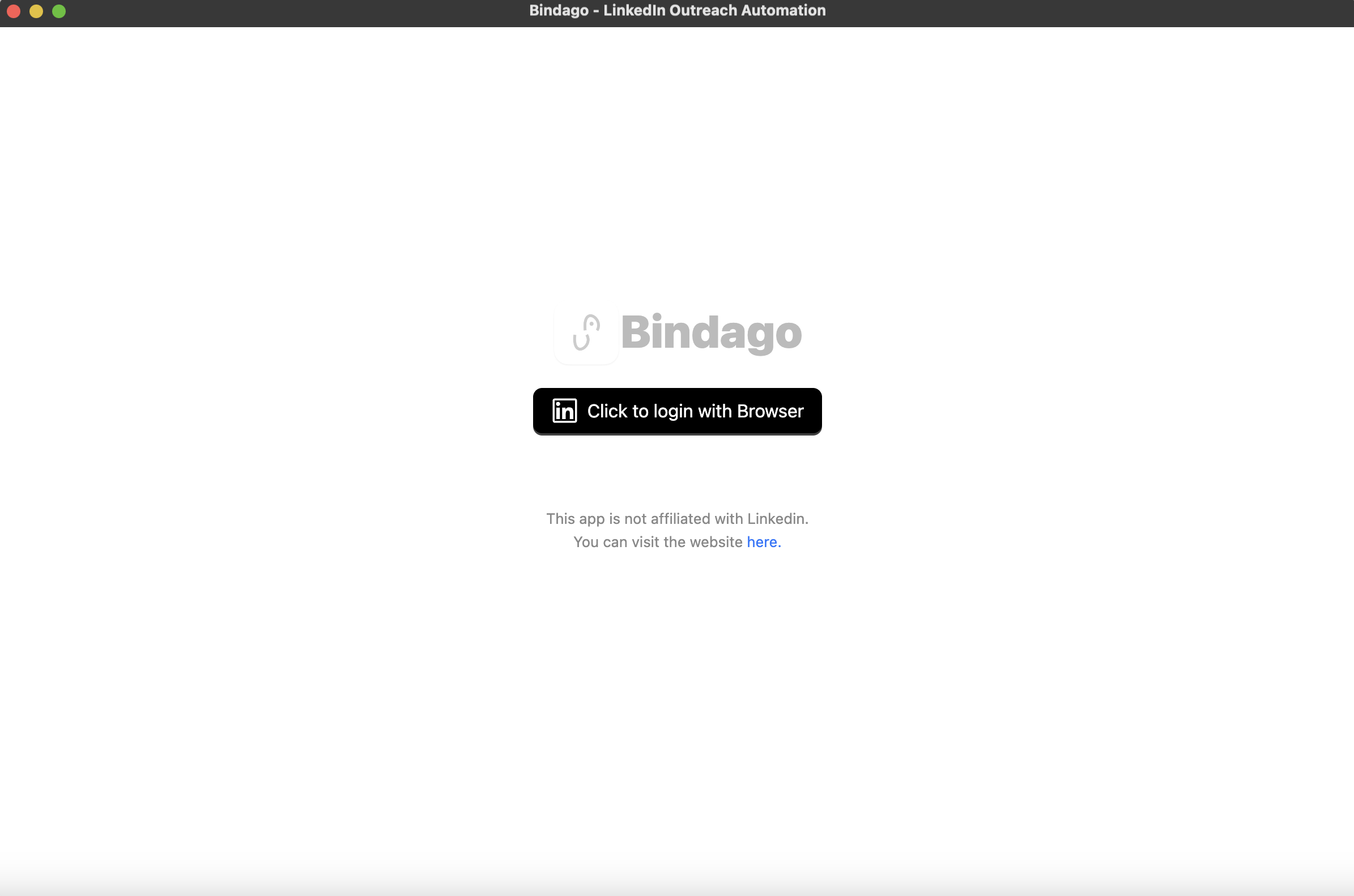
- Log into your desired LinkedIn Account via the LinkedIn page opened on the Browser.
- Once login is complete, the browser will be automatically closed and you can switch back to the Bindago app as it loads up your account.
Provide A List of LinkedIn Profiles
There are two methods for providing your list of LinkedIn Profiles which you want to send requests to. You can either paste a list of profile URLs or select a Lead list if you have a Sales Navigator account. For the purpose of this guide, we will go with the option of pasting a list of profile URLs.
- Navigate to the "Network Connections" menu at the top of the App (hover on the menus to see their names).
- Select the "Profile URLs" as in the screenshot below.
- Paste your list of Profile URLs into the input box (see screenshot below). You can enter as many as 500 profile URLs. If you have a csv file of the profile URLs, you can simply copy the content of the CSV file and paste it into the input box.
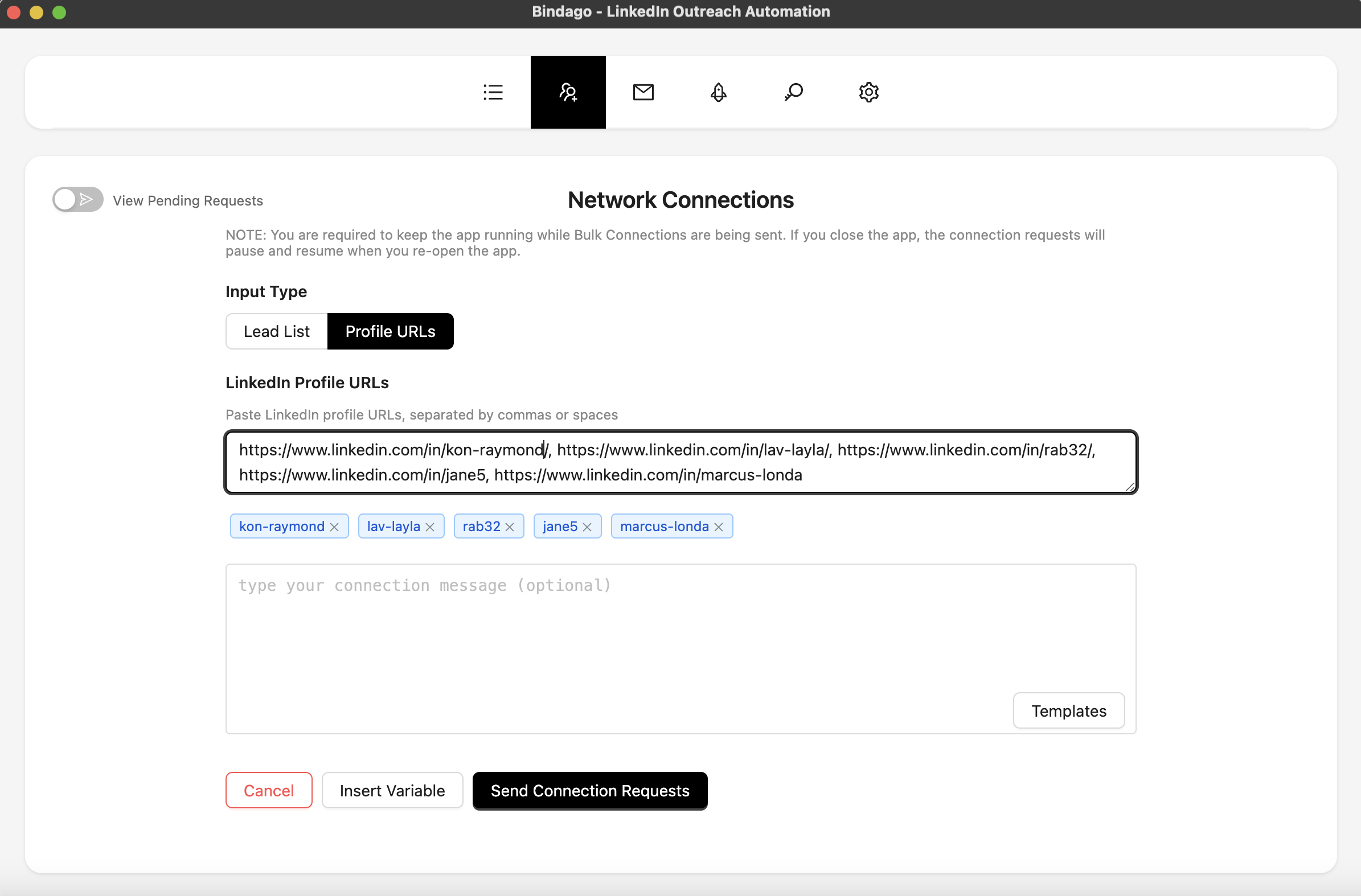
Compose Your Connection Message
- As you've provided your desired list of profiles, you will be prompted to compose an optional connection message.
- In the message field, type in the message you would like to send to all these users.
- To include personalised content (such as each user's first name or company name or title) into your message, hover on the "Insert Variables" button, and click the desired variable you want to include. When the messages are being sent to each user, Bindago will replace the variables with the user's actual first name or company name.
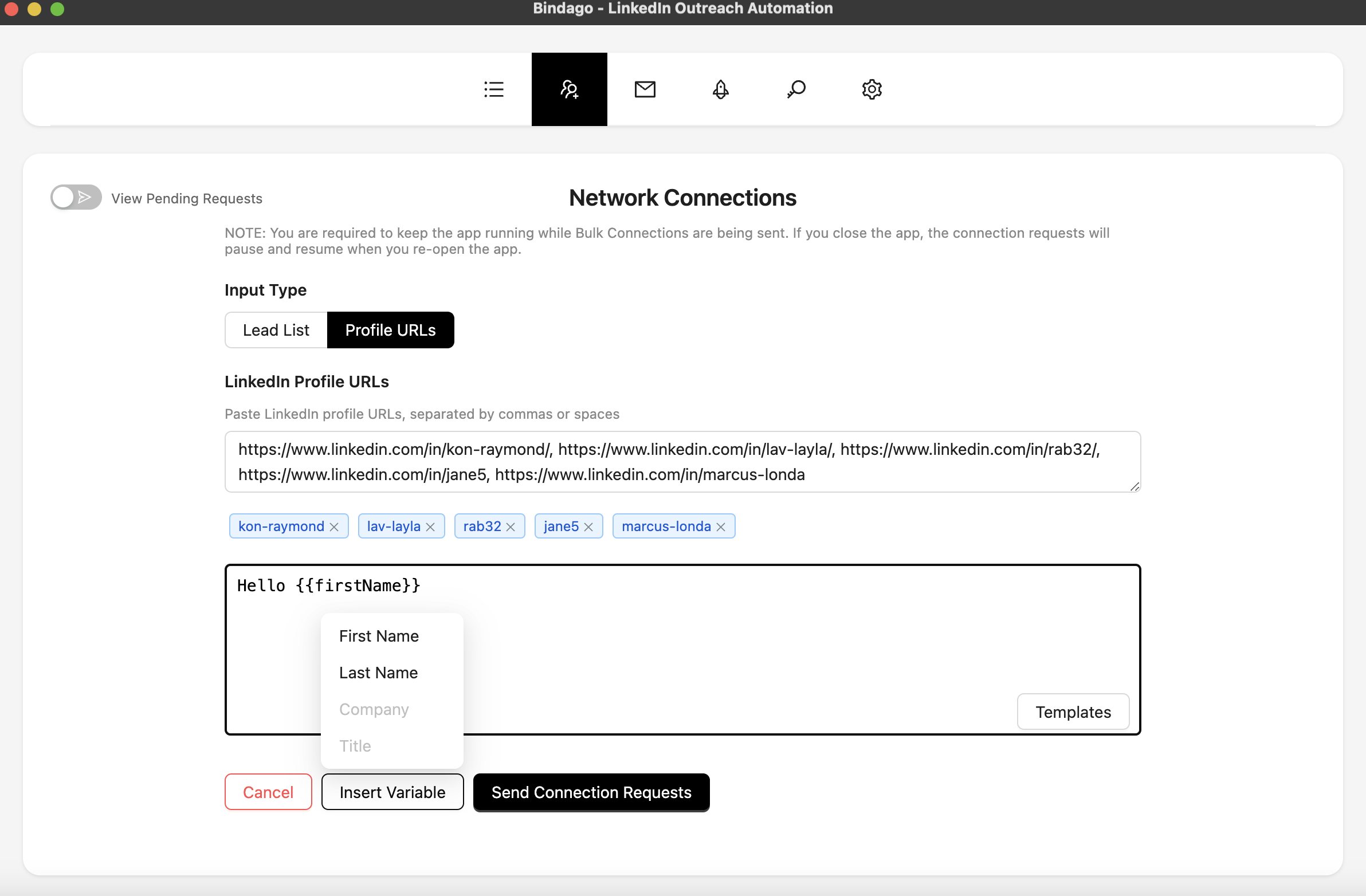
Send Bulk Connections
- Once you are done composing your message, simply click the "Send Connection Requests" button.
- The connections will begin sending in the background. You can navigate to other sections of the App and check back to see the progress of the connections being sent.
- You can pause and resume the campaign anytime you like to help you regulate the velocity as you may however desire.
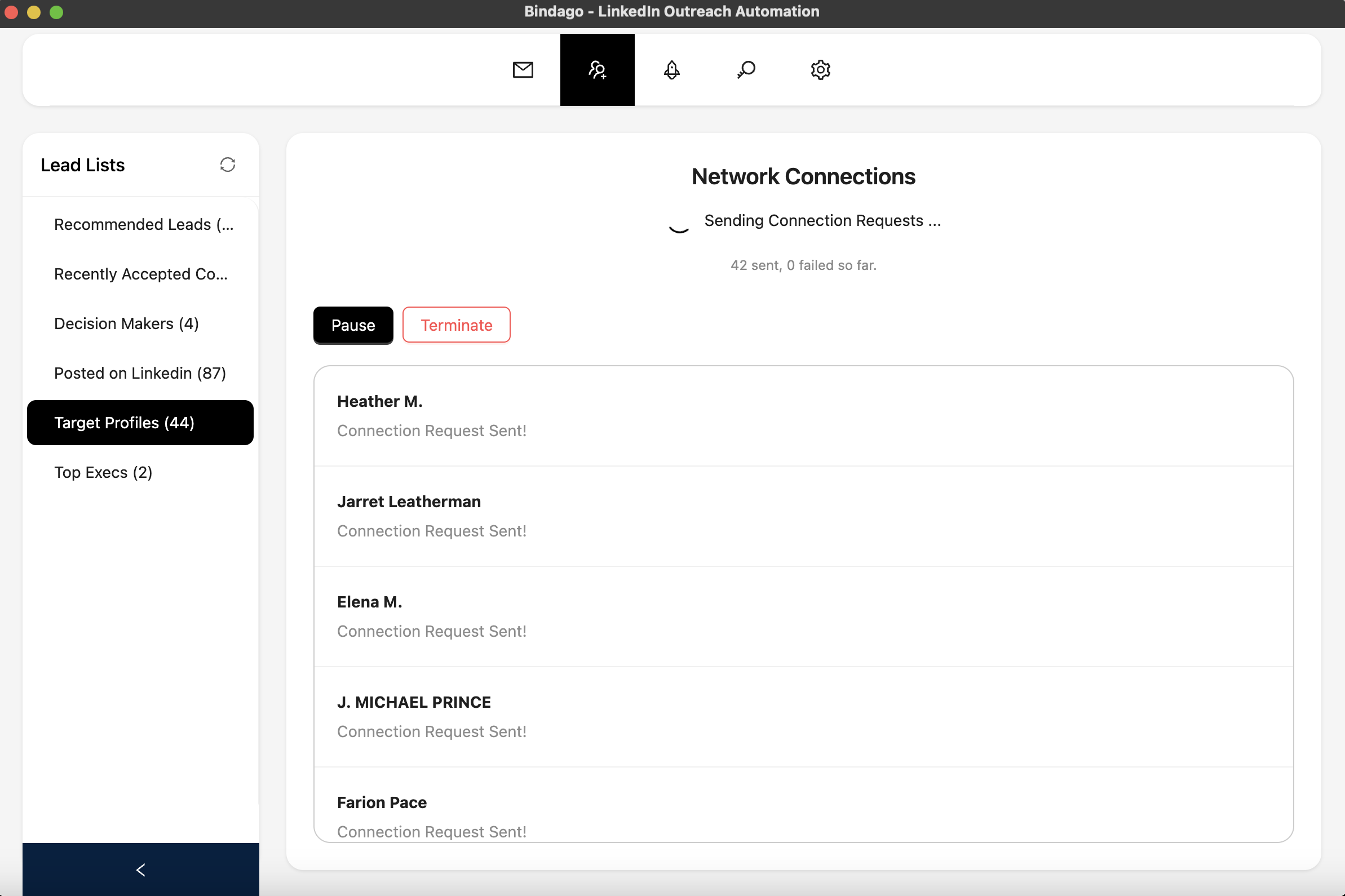
NOTE: In order for all the connections to be sent, you are required to keep the Bindago app running while the connections are being sent. However, if you do close the app, the bulk connections will resume the next time the app is launched.
Bindago's Smart Approach To LinkedIn Bulk Connections
Bindago avoids over-flooding LinkedIn's servers when sending Bulk Connections to various users at once. It achieves this by sending the connection request to each user at different intervals. What this means is that, the bulk connections do not get sent at the same time. Instead, Bindago picks the first user, sends the connection request to them, and waits for some minutes before proceeding to pick the second user, and so forth. It also takes long breaks after a batch of connections have been sent.
Conclusion
Outreach is a crucial part of any business's growth. It is a great way to get your name out there and connect with potential customers. While the option for sending manual connection requests is available, it is a time-consuming process. Bindago's automated approach to sending connection requests is a great way to save time and increase your chances of connecting with potential leads.