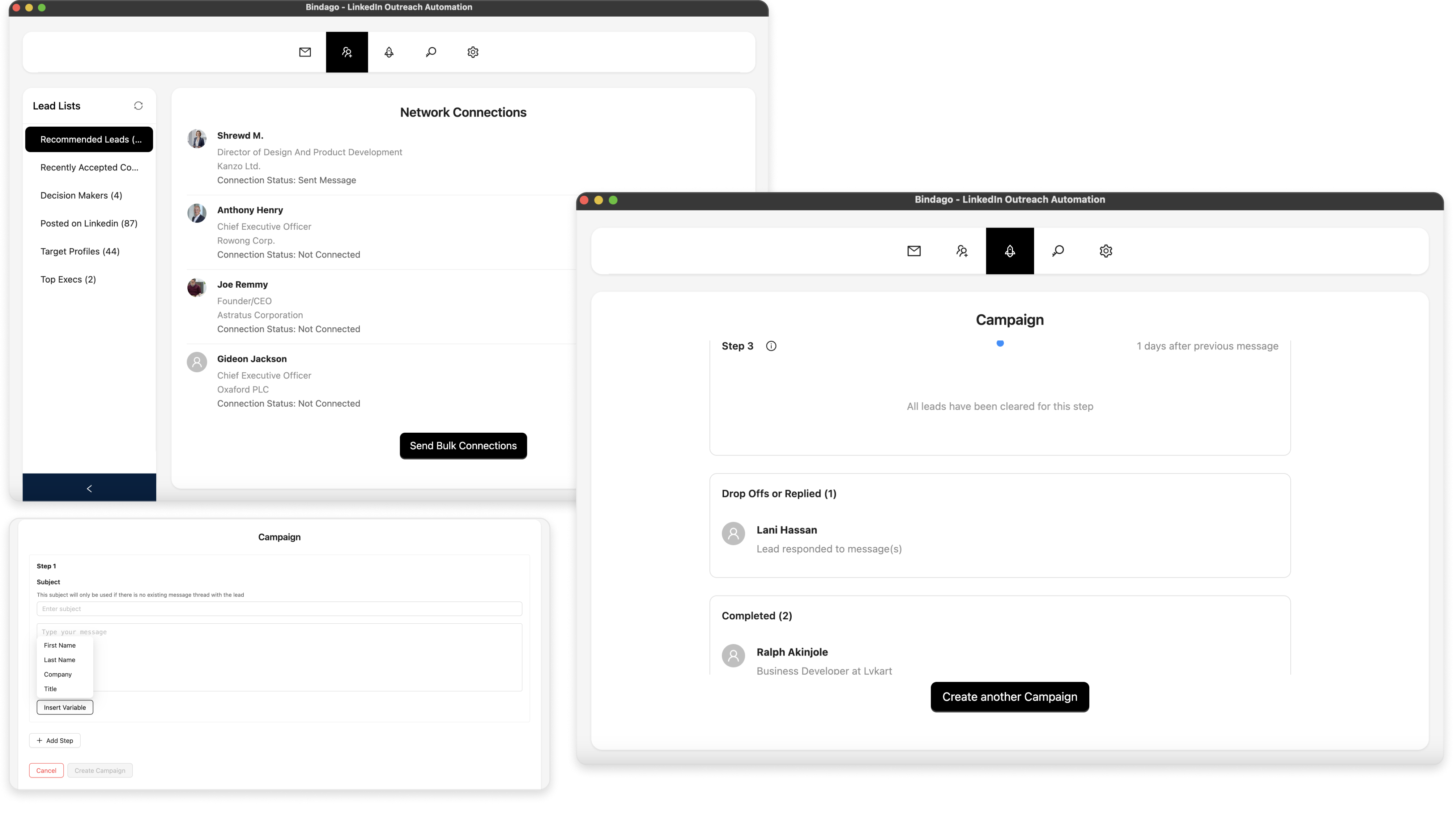How To Export Sales Navigator Leads As CSV
LinkedIn Sales Navigator is the premium platform for B2B prospecting and lead generation. With its advanced search filters and targeting capabilities, you can identify high-quality leads with precision. Sales Navigator provides sophisticated filtering options including company size, industry, seniority level, and even recent company changes or job movements. From your Sales Navigator search results, you'll discover qualified prospects that match your ideal customer profile. You may need to export these Sales Navigator leads as CSV for various business reasons. For example, you might want to import them into your CRM system like Salesforce, HubSpot, or Pipedrive for pipeline management.
In this article, we will walkthrough how to export all the leads from a LinkedIn Sales Navigator search to a CSV/Excel file using the Bindago app.
What is this Bindago App?
Bindago is a professional automation tool designed specifically for LinkedIn and Sales Navigator. Beyond CSV export capabilities, it enables you to send bulk connection requests, personalized InMails, and automated message sequences to your Sales Navigator leads.
Begin By Searching in Sales Navigator
The first step is to conduct a targeted search in LinkedIn Sales Navigator. Use the advanced filters to identify your ideal prospects. For this guide, I searched for "VP Marketing" and applied filters for technology industry, and United States location. Make sure to click on the "Leads" tab to view individual prospects (see screenshot below).
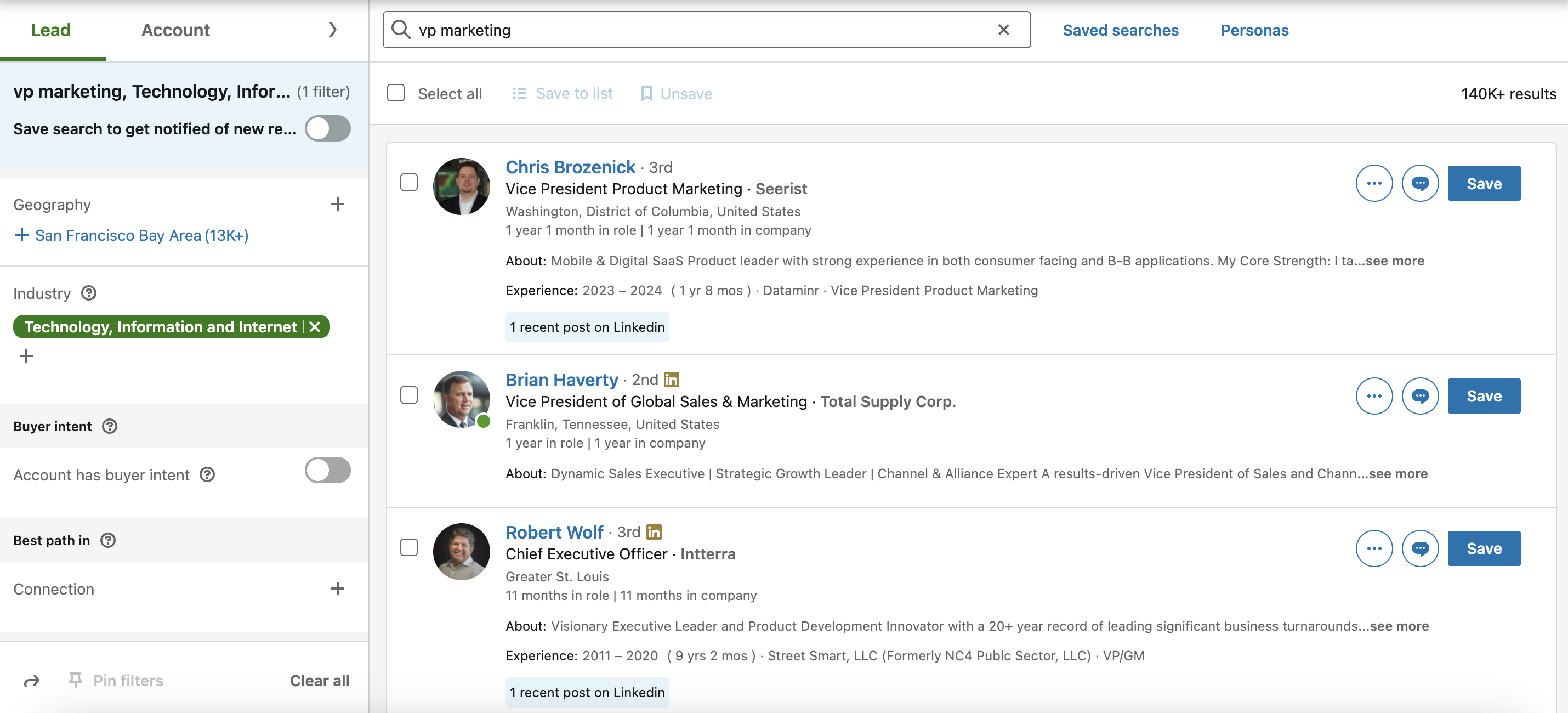
Install the Bindago App
To install the Bindago app, visit the website (https://bindago.com). Click the download link for your operating system. Once downloaded, launch the application to complete the installation on your computer.
Connect Bindago to Your LinkedIn Account
- Launch the Bindago App
- Click on the button that says "Click to login with Browser". This will open linkedin.com in your browser (Chromium, Edge or Firefox).
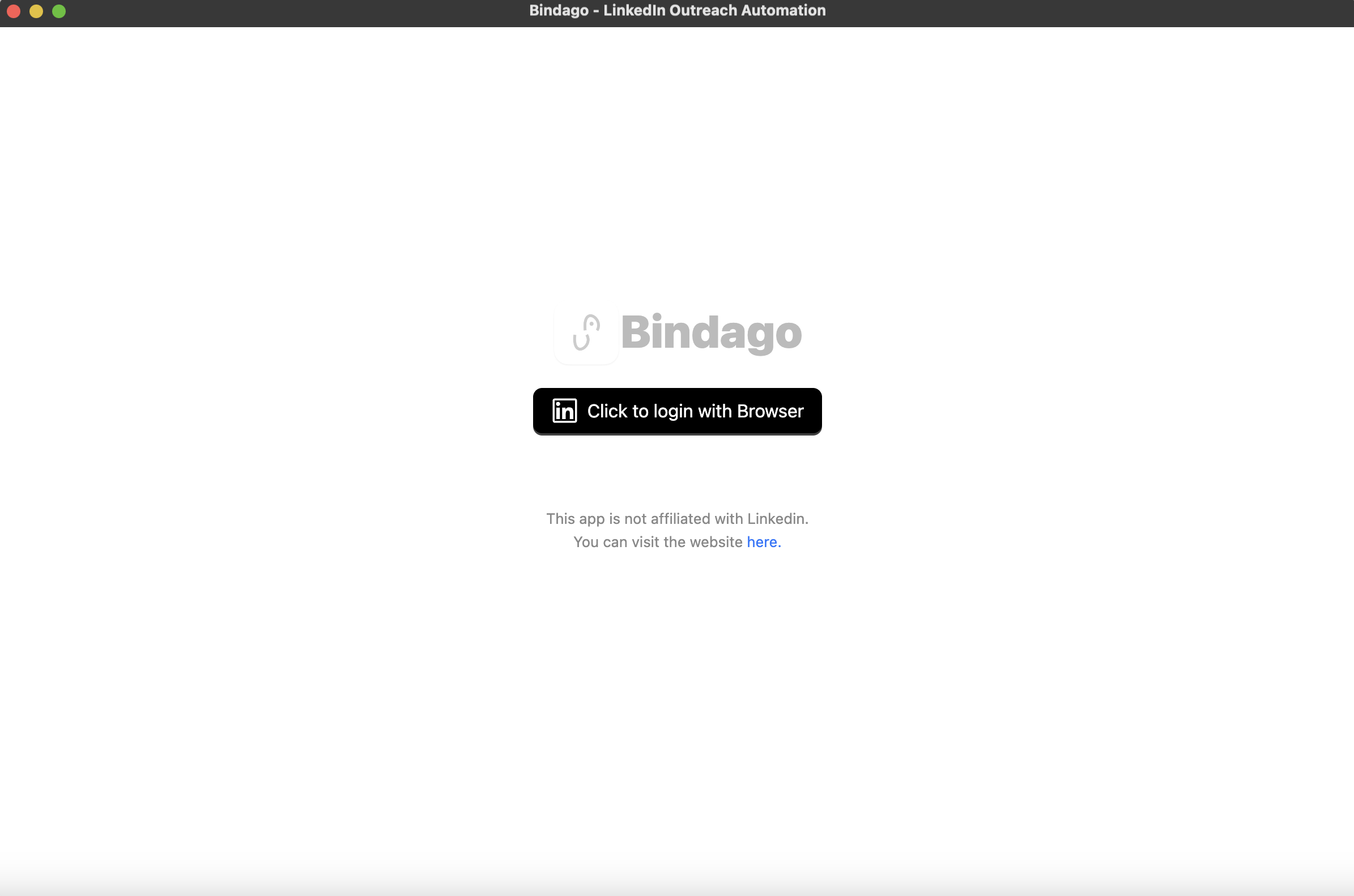
- Log into your LinkedIn Account via the LinkedIn page loaded in the Browser. Make sure you have Sales Navigator access on this account.
- Once login is complete, the browser will automatically close. You can then switch back to the Bindago app as it loads up your account with Sales Navigator permissions.
Copy The Sales Navigator Search URL
Now return to your Sales Navigator search results page that you filtered earlier. Click on the address bar of your browser and copy the URL of that page. The URL should look something like this "https://www.linkedin.com/sales/search/people?query=..."
Paste The URL to Bindago
- On the Bindago App, navigate to the search interface by clicking on the "search" top menu (see screenshot)
- Now paste the Sales Navigator URL you copied in the previous section into the input box on the screen. This will load the same qualified leads you saw on the Sales Navigator platform.
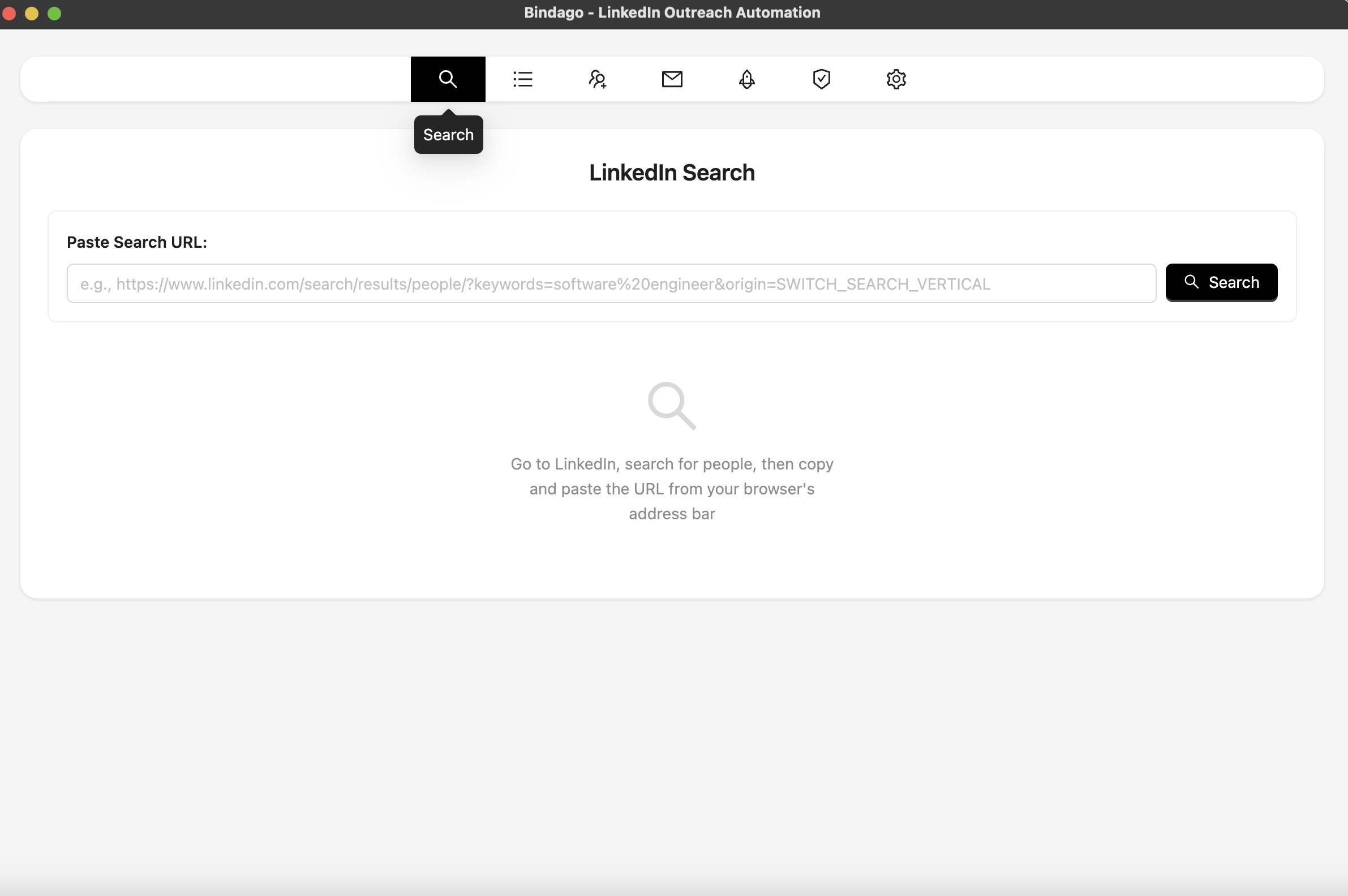
Ready To Export Sales Navigator Leads As CSV
- With your Sales Navigator leads loaded in the Bindago App, click the "Export as CSV" button at the bottom of the interface (see screenshot).
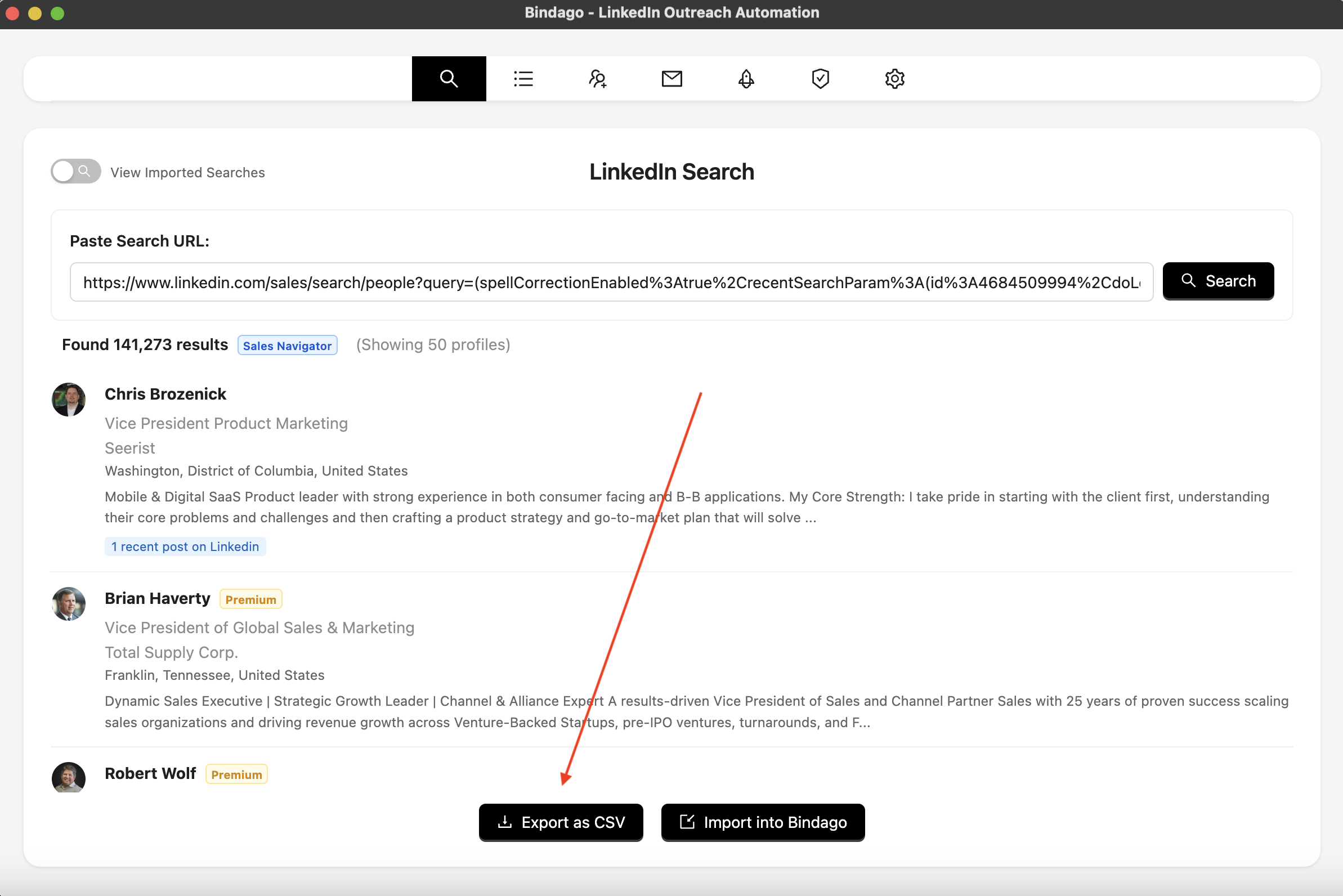
- Once clicked, the export process will begin. This may take 2-3 minutes depending on the number of leads, but once completed, you'll see a prompt to save the file with your preferred name.
- The CSV export includes key Sales Navigator data points like current position, company information, location, and profile details.
- Note: The CSV export currently supports up to 1,000 Sales Navigator leads per export for optimal performance.
What Data Gets Exported?
The CSV export from Sales Navigator includes valuable prospect information such as:
- Full name and professional headline
- Current company and position
- Location
- LinkedIn profile URL
- Profile summary (when available)
This comprehensive data makes it easy to import your Sales Navigator prospects into any CRM system or lead management platform for further qualification and outreach.